The USB-C connector has been around for a number of years, and USB-C ports are now commonly found on all sorts of devices. These devices include smartphones, laptop computers, portable hard drives, and docking stations. All sorts of cables and adapters can be purchased, enabling us to connect from USB-C to various ports such as USB-A, Ethernet, and HDMI.
USB-C has become an industry-standard connector used to transmit data and power using a single cable. However, whilst every USB-C port has the same physical hardware configuration, not all USB-C ports have the same functionality. When selecting devices you would like to interconnect using USB-C, it’s essential to take care.
The company I own offers local computer repairs and IT support for both business and residential customers in my city. I was recently working with a business client to set up the computers at their new office premises. They had purchased a new laptop for use at the reception desk and they wanted to connect two external monitors to the laptop.
The laptop in question was equipped with an HDMI port and a USB-C port, as well as USB-A ports. On the face of it, their requirement looked straightforward. We connected the first monitor to the HDMI port, and the second one to the USB-C port using a USB-C to HDMI adapter. However, only the first monitor displayed any output from the laptop.
The specifications for this laptop clearly stated that the USB ports could be used for data transfer only. This applies to both the USB-A and USB-C ports. In other words, they could be used to connect to devices such as USB drives, mice, keyboards, and printers. Communication with these devices simply involves transferring data in one or both directions. However, the USB ports on this laptop couldn’t be used with an external monitor or a docking station. These connections utilize more sophisticated protocols requiring functionality beyond just data transfer.
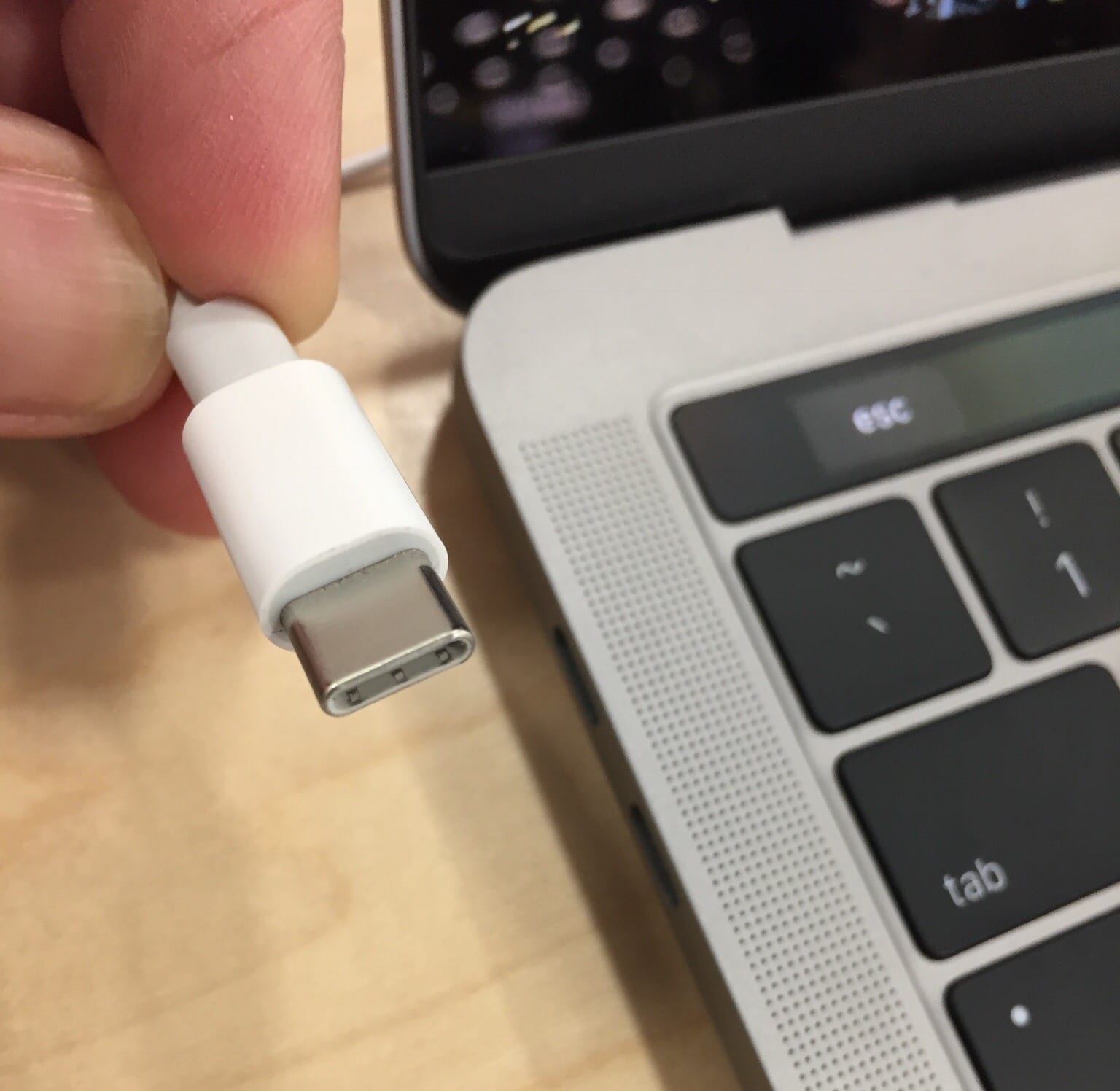
A USB-C port can only be used to connect to an external display if the computer itself supports the implementation of video technology over USB-C. Specifically, it must support DisplayPort over USB-C. There are many misleading articles on the internet suggesting that, with the correct adapter, it should always be possible to use a computer’s USB-C port to connect to an external monitor. However, the signal transmitted from the USB-C port can only provide the required input to an external monitor if it implements the necessary protocol. An adapter in itself cannot achieve this, regardless of its physical form factor.
In the same way, a docking station with a USB-C input will not necessarily be compatible with a laptop just because the laptop has a USB-C connector. Physical connections with the same form factor don’t necessarily transmit signals which are comprehensible by both sides of the connection. For this to happen, the correct technology needs to be implemented both at the source and the destination side of the connection.
Intel’s Thunderbolt 3 technology utilizes the same physical form factor as USB-C. You can tell whether a USB-C port supports the Thunderbolt technology by checking to see whether it has a small lightning symbol beside the USB-C connector. A computer with a Thunderbolt 3 port will function with both USB-C and Thunderbolt 3 docking stations, but a Thunderbolt 3 docking station will only function with a computer that has a Thunderbolt connector.

All of this means that it’s essential to select your hardware with care, depending on the functionality you require. You shouldn’t believe everything on the internet which would suggest that anything is possible with the correct adapter. If a particular device doesn’t support DisplayPort over USB-C technology, or Thunderbolt 3, then no adapter can provide the functionality you require, whatever the physical form factor at either end of the cable or connector.
In the end, I was able to provide a satisfactory solution for my client mentioned earlier. They had also purchased an all-in-one desktop computer for use in one of their offices. This computer was able to support an external monitor via HDMI and so this offered a dual monitor solution. We installed the all-in-one at the front desk, with an external monitor, and replaced it with the laptop previously used at the front desk. The user of the laptop was able to connect to a single external monitor over HDMI. As a result, the issue was resolved without the need to purchase a more expensive laptop with a USB-C port that supported DisplayPort over USB-C.
This USB-C implementation guide was written by Norm McLaughlin. Norm is the founder and owner of Norm’s Computer Services, a local IT support business in Brisbane, Australia.
