TikTok, Instagram, Facebook, YouTube, Netflix, Amazon Prime, almost most of these digital platforms are video-based. A study shows that people are intrigued and engaged by videos more than 75% than other forms of media.
A business video presentation defines your company’s product or service using graphic images, narration, and text. These videos are used for different purposes, including training employees, onboarding freshies, marketing, and generating leads.
This is the main reason why businesses and companies are using video presentations for their tasks. This article will discuss how to create a video presentation and the best tool for this purpose.
How to Create a Business Video Presentation?
The steps to make a business video presentation depend on the software you use. So, make sure you have a video presentation maker in mind before you start on the presentation.
Generally, the following steps are used to create a business video presentation using video presentation software:
- Adding Video Narration
The video recording software for presentations that you chose will have the function of adding video narration of your choice. Depending on the software, you can add single or multiple videos at once.
You can do so by clicking on the Import Video button to add it to a slide of your choice. Moreover, you can also record a video narration if you don’t have one with you.
- Synchronize the Video Narration with Slides
This step involves synchronizing the chosen video with the slides and animation effects. The purpose of this step is to give you control over the exact second the animation would appear in your video. As a result, the effects will sync perfectly with the narration.
- Switching Layouts
This step totally depends on the presentation video maker software you will be using to create your business presentation. This feature usually has three layouts:
- Full layout
- No sidebar layout
- Maximized video layout
Using the Slide Properties button, you can change the layout of every single slide.
- Customize the Player Template
The type of software for presentation video you choose will determine if you have a customizable player template or not. This customization option can include:
- Company logo
- Presenter’s information
- Outline
- And other information!
Moreover, the software might allow you to choose a Universal Lecture player or a Video Lecture player.
- Sharing the Video Presentation
The last step is to share your business video presentation or publish it on the web. Such presentations are usually for expos or awareness purposes. Your video presentation editing software will allow you to export the video to your device so you can share and publish it.
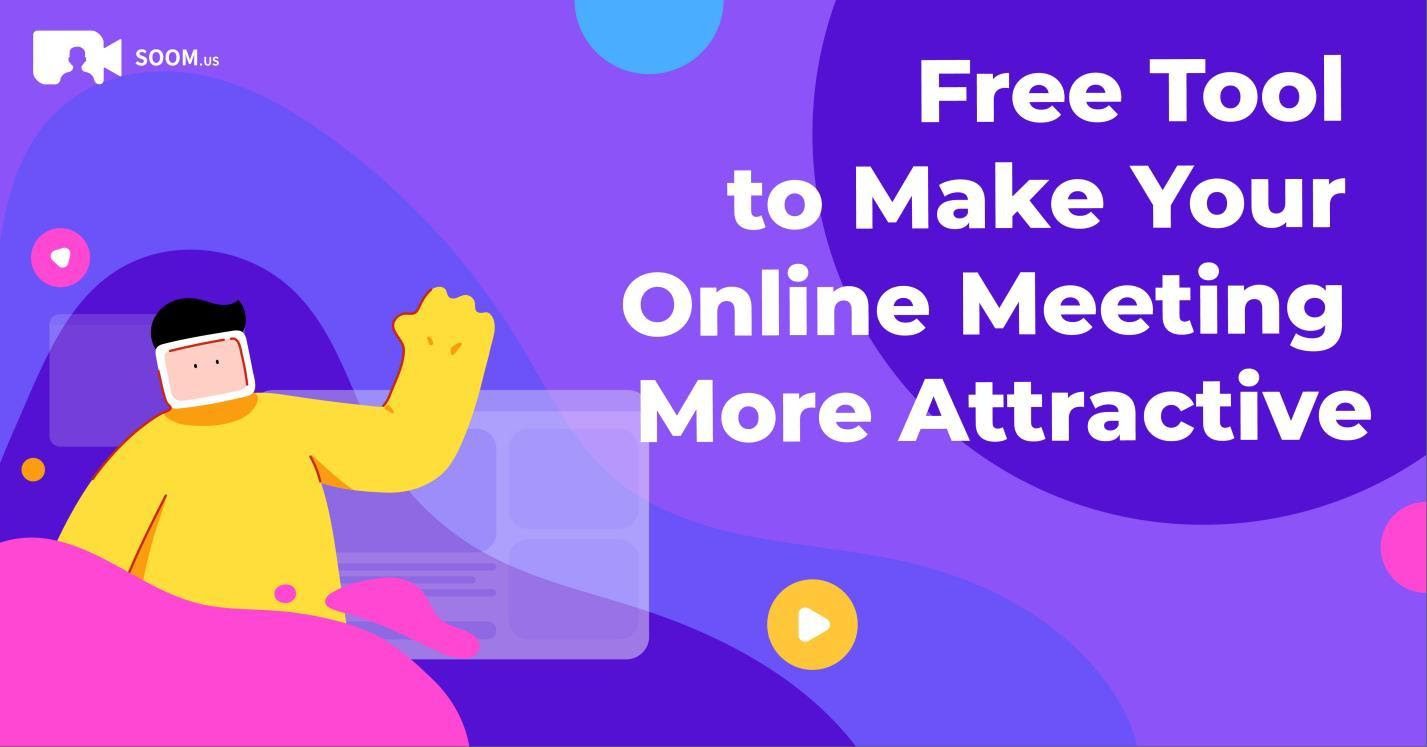
Top Tools for Making Video Presentations
While you will find lots of video presentation maker software on the internet, let us make it easier for you. Our recommendation and choice is SOOMUS video presentation software that allows you to create eye-catching PowerPoint presentations.
The best part of this tool is that it lets you import your PowerPoint presentation, or you can select one of its presentation templates. Then, you can replace the contents in the template with your chosen content.
With SOOMUS, you can:
- Record video (with you in the presentation)
- Video conferencing
- Virtual background
- Import PowerPoint
- Have HD Quality videos
- Add effects
Moreover, SOOMUS is compatible with all video conferencing softwares. So, you won’t have to export the video presentation. Simply launch the video conference and start presenting your business presentation.
Tips to Make a Business Presentation Video
The following tips will make the content of your business presentation video better:
- Write a Script
Write a script that tells a story about your product or service in the most compelling way. It should be concise and short with catchy lines to keep the viewers hooked.
- Add Music
Viewers love music. It stimulates the mind considerably. Plus, music adds significant value to your video presentation. So, use the right background music that keeps your viewers captivated.
- Include Valuable Questions
Add questions related to your product or service to the video presentation. This will help viewers to think and answer accordingly. Q&A activities are great for starting conversations.
- Insert Elements
Insert video elements like motion graphics, filters, animation, and filters into your business video presentation. Such details can keep your audience attentive and engaged throughout the presentation.
- Add Infographics
A business presentation will most likely contain numbers. Using charts, pies, or animated graphs will give your presentation a more professional look. Data displayed with infographics will allow your audience to learn more about the product or service you provide.
Bonus Tips: You can include voiceover, illustrations, quotes, and meaningful notes in your video presentation to add more value and keep the viewers engaged.
Conclusion
Video presentation software makes it easier and hassle-free for you to create a business presentation. Plus, the tips we listed above will help you create the best and eye-catching video presentations that keep your viewers engaged.
