If Windows 11 keeps showing a “Folder Access Denied” message when you try to delete, move, or open a file, you’re not alone. This is one of the most common Windows permission errors—and it’s usually easy to fix once you know the cause.
Why You’re Seeing the “Folder Access Denied” Error
This error appears when your account doesn’t have the correct permissions to perform an action. Common causes include:
- The folder is owned by another user or the system.
- The file is being used by another process or app.
- Your user account doesn’t have administrative rights.
- Corrupted permissions or file system errors.
- Antivirus or security software blocking access.
Step-by-Step Fixes for Folder Access Denied
1. Take Ownership of the Folder
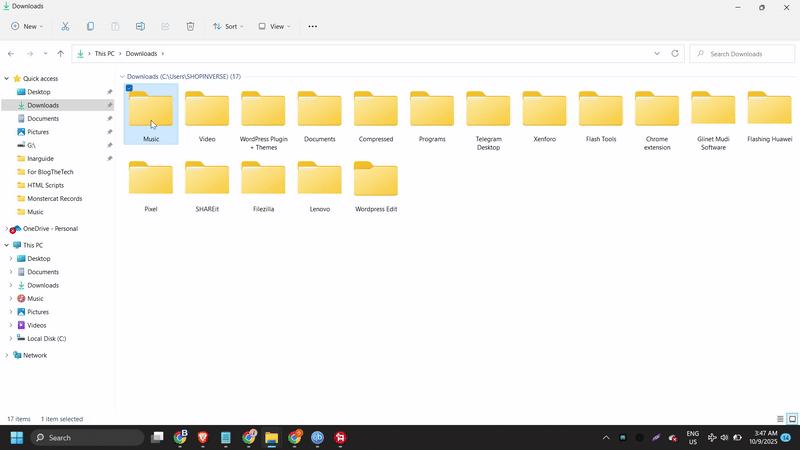
- Right-click the folder → select Properties.
- Go to the Security tab → click Advanced.
- Next to the Owner label, click Change.
- Type your username → click Check Names → OK.
- Enable Replace owner on subcontainers and objects.
- Click Apply → OK.
2. Grant Full Permissions to Your Account
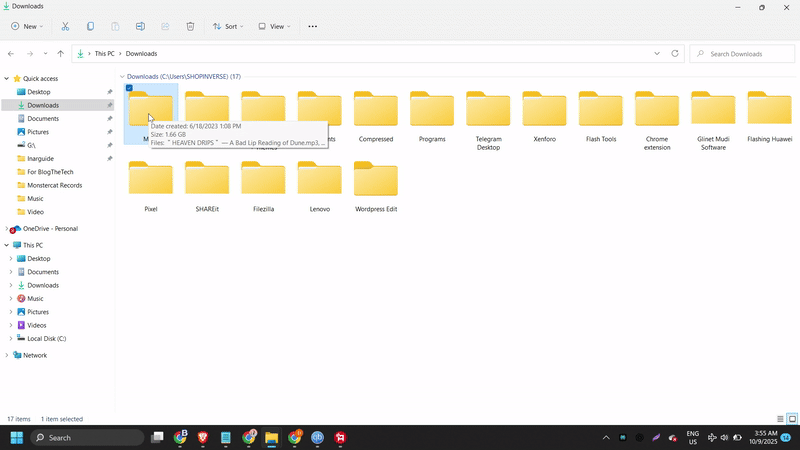
- Right-click the folder → Properties → Security tab.
- Click Edit → select your username.
- Check Full Control → click Apply → OK.
3. Run File Explorer as Administrator
Press Windows + E to open File Explorer → right-click its taskbar icon → select Run as administrator. Try deleting or moving the file again.
4. Close Conflicting Apps
If the file is in use, Windows will block modification. Close background apps using Task Manager (Ctrl + Shift + Esc), then try again.
5. Disable Controlled Folder Access Temporarily
- Go to Settings → Privacy & Security → Windows Security → Virus & threat protection.
- Click Manage ransomware protection.
- Turn off Controlled folder access temporarily.
Note: Turn it back on once the issue is fixed for security.
6. Use Command Prompt (Admin) to Delete Stubborn Files
takeown /F "C:\path\to\folder" /R /D Y
icacls "C:\path\to\folder" /grant administrators:F /T
rmdir /S /Q "C:\path\to\folder"
7. Boot into Safe Mode
Restart your PC → hold Shift while clicking Restart → navigate to Troubleshoot → Advanced options → Startup Settings → Restart. Choose 4 (Safe Mode) and try deleting the file there.
Preventing Folder Access Issues
- Always use an Administrator account for system-level actions.
- Avoid modifying files in Windows or Program Files directories unless necessary.
- Use Storage Sense or third-party cleaners to handle temp files automatically.
Frequently Asked Questions (FAQ)
Why does Windows say “You need permission to perform this action”?
It means your current account lacks ownership or modify rights for the file or folder.
Can antivirus software cause “Access Denied” errors?
Yes. Security tools like Windows Defender or third-party antivirus can block file changes to prevent ransomware.
Is it safe to take ownership of system files?
Not always. Avoid taking ownership of C:\Windows or System32 unless directed by Microsoft support.

