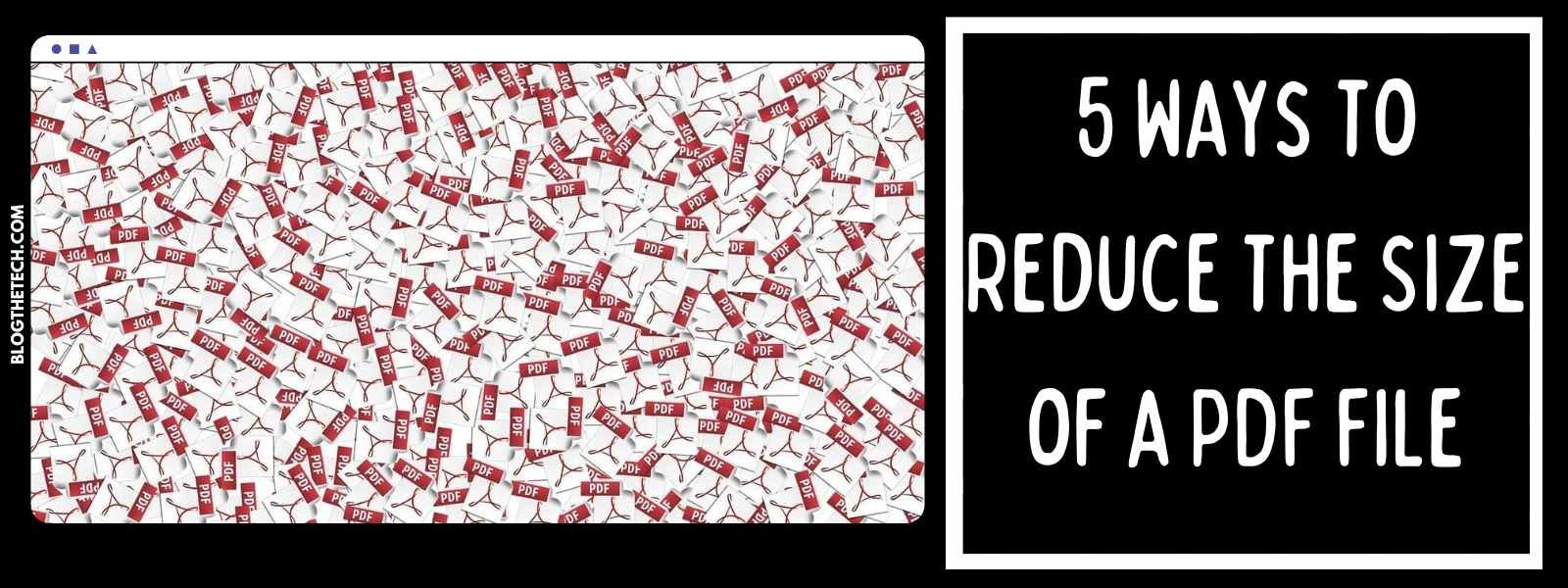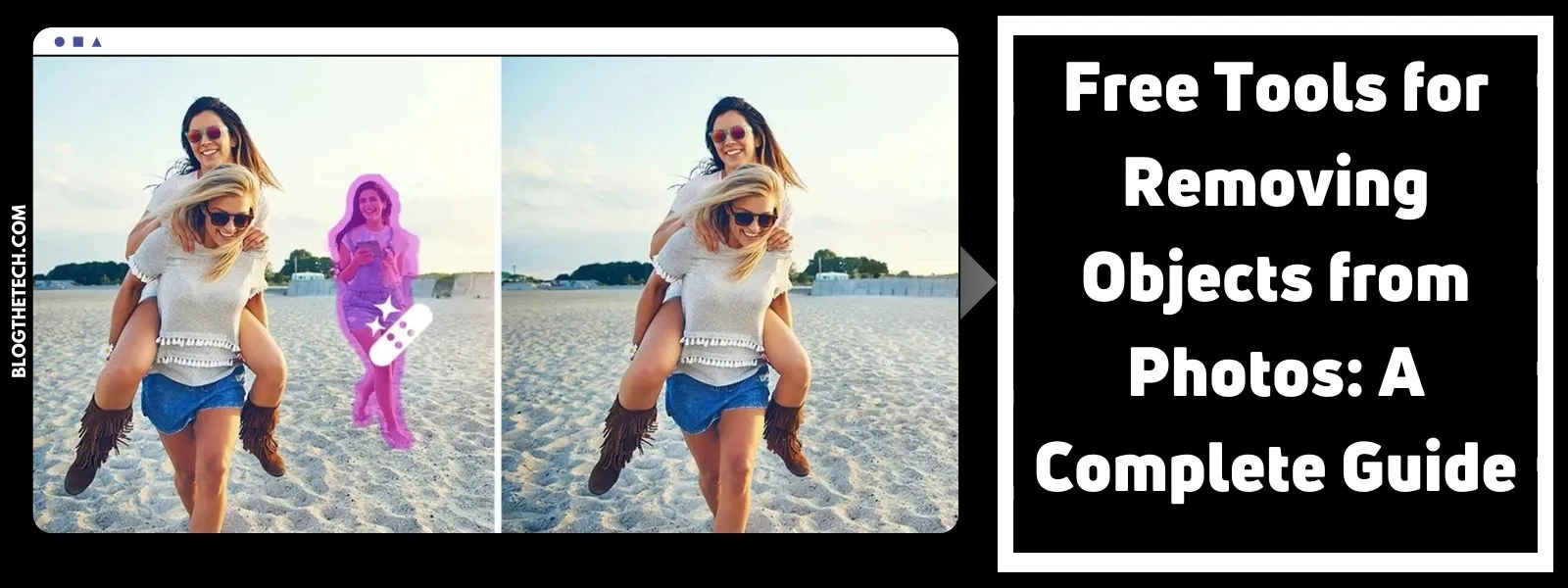PDF files can be exceptionally useful document formats. This is for a variety of reasons: They can be safe, secure, easy to open, and compressed in order to save space and reduce file size. However, there may be times where you need to further reduce the file size in order to save space or make a file to transmit. This is especially likely to be the case if you need something opened or sent via a mobile device. As such, here are five ways to reduce the size of a PDF file.
1. Compress the File in Adobe
Thankfully, many PDF reader programs, such as Adobe Acrobat, allow for files to be easily compressed. The specific way that you compress the file depends on your operating system and the age of your program, but virtually all Adobe Acrobat PDF editor programs allow for your PDF to be compressed, thus shrinking the size and making it easier to open and send.
2. Compress the File Online
If you aren’t using Adobe, there may be other websites that can compress the PDF file for you. You may have to do some searching for these sites, as there are many out there. Furthermore, there is no guarantee that the conversion you use will be secure, and using another may website risks downloading malware or giving someone else information to the sensitive data in your PDF. However, this may be a good last resort if you cannot find another way to compress a PDF.
3. Save as Reduced Size PDF
If you are using Adobe Acrobat, there is a simple way to reduce the size of the file. Click on the “file” drop-down menu, then click on “Save as Other.” This should open another menu. From there, you can click on “Reduced size PDF.” This will allow you to reduce the size of the PDF while also ensuring that the file is still compatible with other versions of Adobe.
4. Save File Before Conversion
If you are converting a word or excel document to a PDF, there is an easy way to reduce the size of the file: Remove content in Word, not as a PDF. This takes care of the problem at the source, rather than after it has become a PDF. However, this could be a challenge if you are low on items in the file to edit, and it may obviously impact the content of the file.
5. Send in Multiple Files
If all else fails, you can always examine whether or not there is a way to break the file into multiple pieces and send those component pieces separately. This does have its challenges, of course, as sending multiple files is less convenient to read, open, and print. However, this may be the last viable option that you have.
As you can see, there are many ways to compress PDF files and save a ton of space. This can make it easier for you to send and open files, enabling you to be more productive at work.