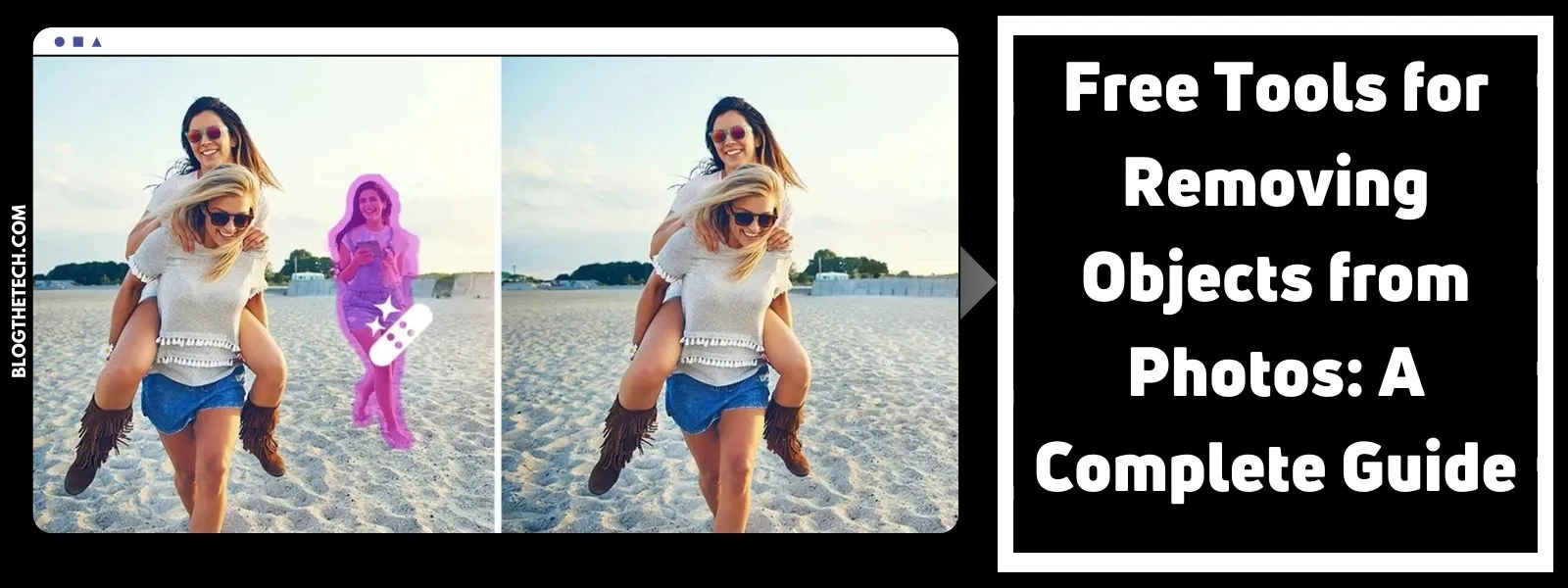No matter how fast your processor is and regardless of how much RAM you carry, there comes a time when you realize your computer just doesn’t run as fast as it did when you bought it, indicating you need to speed up your PC.
Windows loads slower, programs take longer to launch, and, in general, your computer drags like it just came off a 2-night drinking binge. If this sounds like your situation, read further.
1. Disk Cleanup Utility
You may not realize it, but just because you finish with a file doesn’t mean your computer does. In many cases, if your computer’s hard drive were a garage, you would have unused junk files piled 20 feet high and spilling out into the street.
Everyone should use the Windows “Disk Cleanup Utility” to delete old, unused, and temporary files that clog your hard drive.
Click Start, point at All Programs (or Programs), Accessories, and System Tools, and click Disk Cleanup. Analyze your hard drive for files you can eliminate, and it may shock you to see how much hard drive space (and speed) you can free up with a few clicks.
2. Defrag
Imagine a properly maintained hard drive as a room the size of Wal-Mart filled with filing cabinets. Now imagine ripping open every drawer of every filing cabinet, slinging the contents onto the floor, and trying to find one document -that’s a fragmented hard drive.
Sometimes, lack of speed simply results from your computer working too hard to find the files it needs. You can solve this problem and speed up your PC by “defragging” your hard drive.
Click Start, point to All Programs (or Programs), Accessories, System Tools, and click Disk Defragmentor. Choose the disk you want to defragment and expect to let the program run for several hours.
3. Uninstall Unused Software
We all maintain software on our systems we rarely, if ever, use. That software can steal system resources.
Click Start, Control Panel, and “Add Remove Programs” to pull up a screen that allows you to remove old programs you don’t use anymore. Simply select and uninstall all programs you know for sure you don’t need or want, and this will speed up your PC.
4. Buy More RAM
Increasing your RAM and a computer’s memory can dramatically increase speed when running certain operations or programs. RAM costs so little now that you should install the maximum amount of memory your system can handle.
5. Stop Them At Startup
This operation requires a bit more technical savvy than the other four, so proceed with caution. Many programs load into the system tray in the lower right of your computer’s desktop and consume system resources even if you never use them.
Click Start, Run, type in MSConfig, and press Enter. Click the “Startup” tab to see a list of programs that automatically start with Windows. Clear the checkbox next to programs you know you don’t want to load at startup.
But don’t clear any checkbox unless you are 100% certain of a program’s purpose. Once you finish, click OK, and it will prompt you to restart Windows.