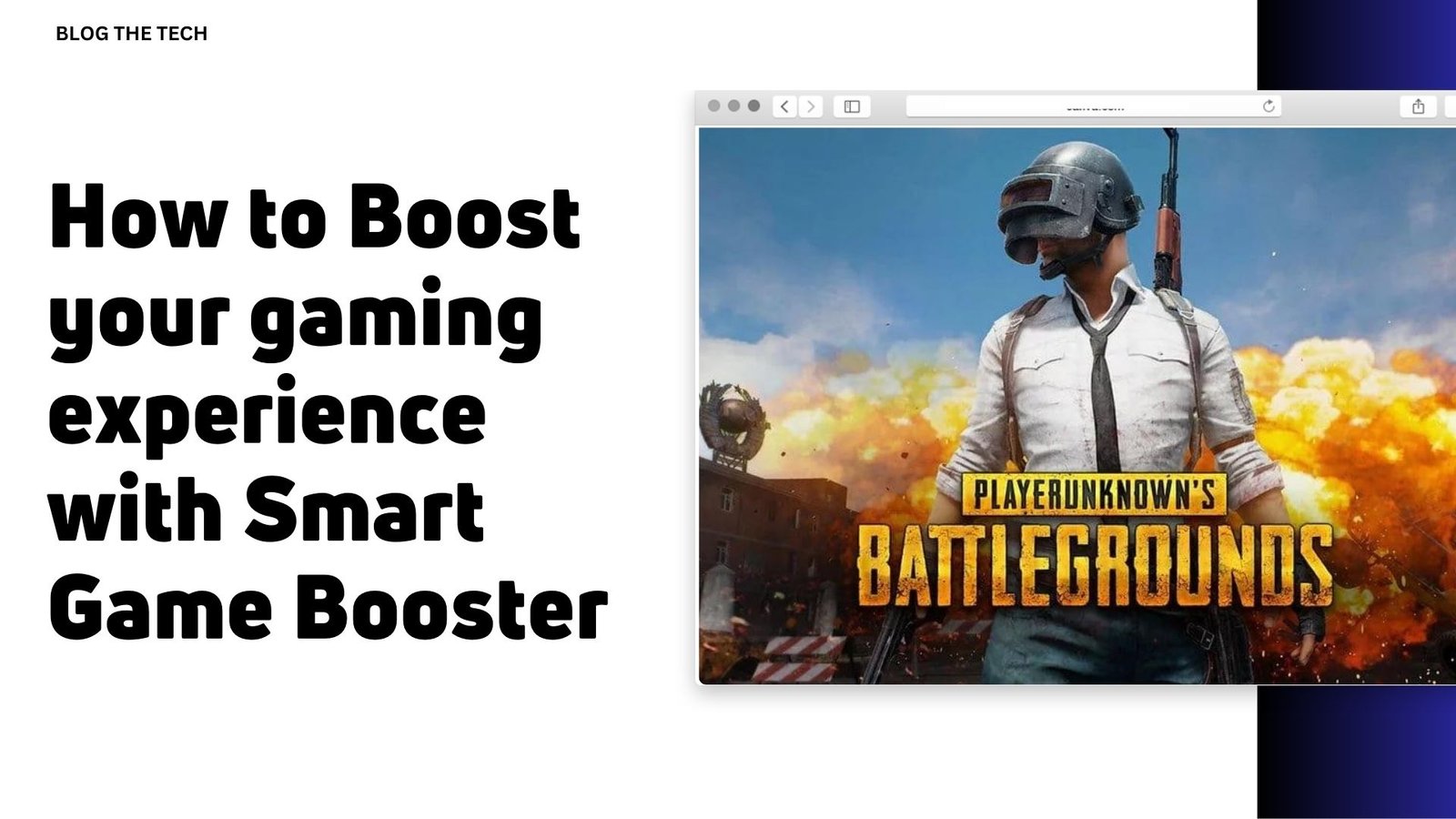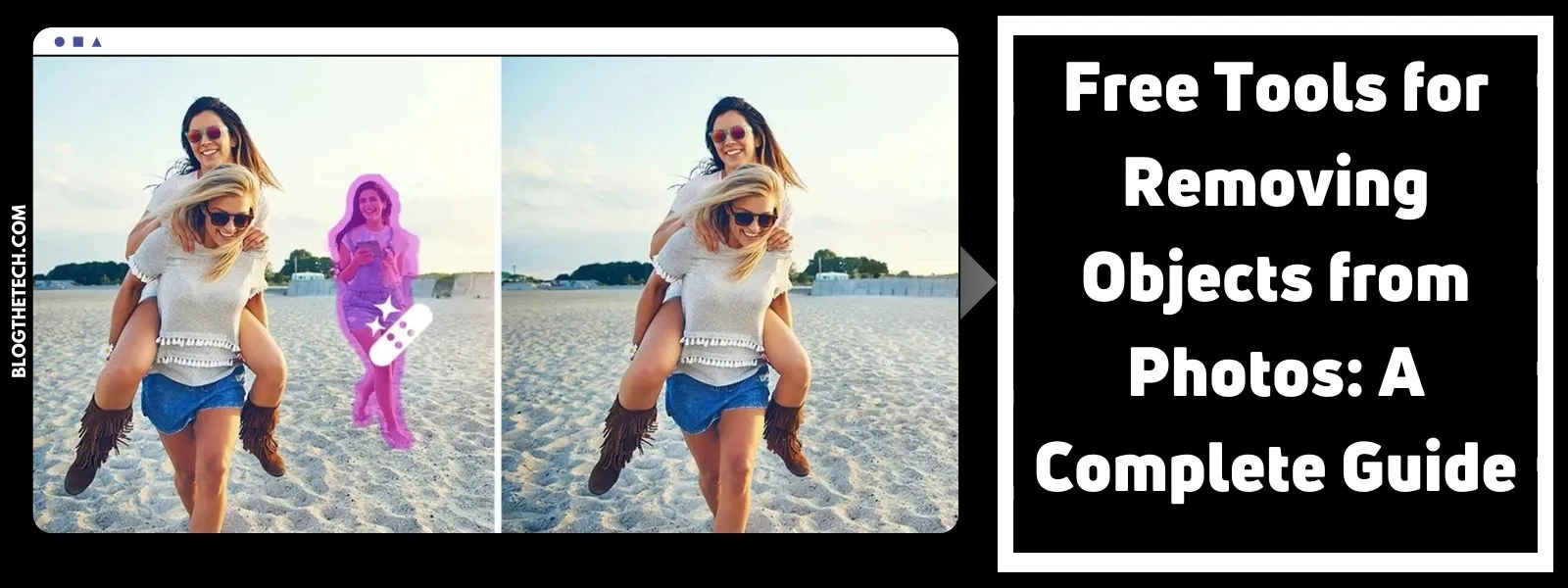Every gamer understands the frustration that comes from playing a game on a low-spec PC—you always expect a nasty surprise.
The app begins to lag when you happily dominate a friend in a mortal combat match. Your joystick commands are not executed in real-time. Some minutes pass, and the game starts working correctly, only to freeze after 30 minutes of intense gaming.
Such incidents made gaming on a PC awful in the past. Thanks to innovation, today we have Evatech’s pre-built gaming PCs and computer programs such as game boosters—designed to optimize game FPS. This will overall enhance the performance of a cheap gaming PC.
For PC game fanboys, game boosters are kings that deserve an accolade. However, not every game booster on the market can effectively manage the memory resources of a PC to improve performance. For that reason, programs like Smart Game Booster are uber popular.

Smart Game Booster is a comprehensive solution to monitor and control FPS without upgrading your hardware—graphics card, RAM, or ROM.
The software interface has features that make gaming smooth. The app’s BOOST function frees up space in the RAM by closing non-critical processes running on the PC. Also, the program has a GPU and CPU temp monitor. With this feature, you can always check the temperature of your PC while playing the game.
In general, Smart Game Booster boosts FPS and the performance of your PC. It makes it function like a new machine. You would notice a significant improvement in your PC performance after engaging Smart Game Booster.
How does a smart game booster work?
Speed optimization (overclocking)
Installing a game booster on your PC is similar to jailbreaking an iPhone or rooting an Android.
You are taking off the limitations on performance set by the manufacturer. In the case of installing a smart game booster, you are stretching the speed limit set by the PC manufacturer. For instance, if the speed of your PC is 1.8 Hz (min)–2.3 Hz (max),.
The FPS booster could stretch the speed to 4.6 Hz. This significantly increases the performance of the processor and makes gaming smooth. This concept is known as overclocking. After overclocking with a smart game booster, your game FPS can improve. Also, the performance of the graphics card shoots up.
Check out these before and after pictures to see the effect of overclocking.

The app can extend the PC’s speed by managing the processes running in the background. As mentioned earlier, the one-button BOOST closes all the applications working in the background, freeing up your game’s space.
GPU and CPU temp monitor
Besides the overclocking feature, the smart game booster has a CPU temp monitor. As explained above, the GPU and CPU temp monitor feature monitors the CPU temperature and displays the status in real time. This way, users can check the temperature of their computers while playing. This feature helps prevent overheating.
Utilities
The smart game booster comes with a handful of utility functions that further improve the gaming experience. The 4th edition of the app has some useful utility features: Disk Defrag, Pc Diagnosis, System tweaks, screen capture
Disk Defragment: Disk defragment helps optimize and rearrange files saved on hard disk to improve file access speed.
System Tweaks: This feature allows you to tweak system settings to improve usability and performance.
PC diagnosis: the function of this feature is to detect system configuration, identify any problems, and suggest a feasible solution.
Screen capture—screen capture is a common habit of gamers. Gamers record their activity for different reasons. Whether you like documenting to track your progress, teach other gamers, or gloat about your achievement, you can capture your screen with the smart game booster. You don’t need to launch another app for screen capture; fewer apps are working.
How to use Smart Game Booster

Smart Game Booster is just like any computer program out there regarding installation and use.
First, you have to download the application. Depending on the file format, you may have to extract the app from a zip file.
Afterwards, you install on your PC and run. The app’s home interface has all the features you need to boost game FPS and optimize system performance. When launched, the app will quickly search your PC to collect information on the games installed. After the search is complete, you will see the icons of the games around the bottom bar.
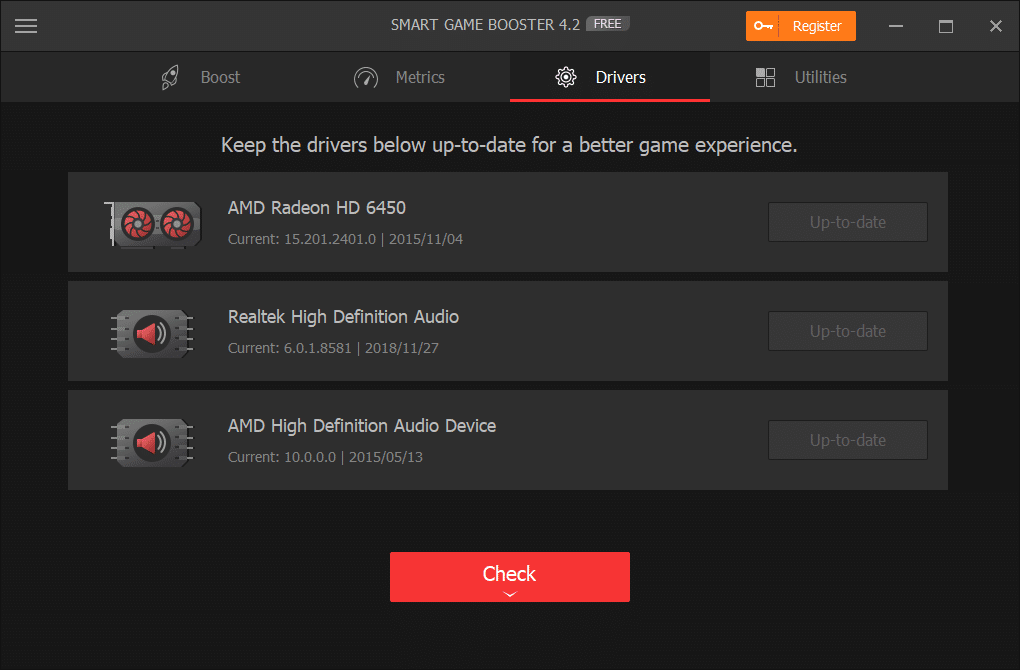
Before engaging the app, it is vital to check the “drivers” tab. In this section, the FPS booster displays the status of your drivers. It will notify you if there are inactive, outdated, or missing drivers. If you receive any notifications about your drivers, you should resolve the problem before playing a game.
Otherwise, you might not experience significant improvement in the game FPS. That said, you can launch a game immediately if there are no outdated, inactive, or missing drivers.
Once the game starts, the FPS booster will switch to a minimized display. This way, it doesn’t overlap your game screen.
Where to get the smart game booster
You can download the app on pcgameboost.com. As you must have guessed, this feature-rich application comes at a cost. For $19.99, you can purchase a 1-year license to use the app on your laptop.
Alternatively, you can go for the $22.99 plan. This package is for a team of 3, which means $7.66 per computer.
That said, smart game booster is available on promo at the moment. You can secure a one-year subscription plan.