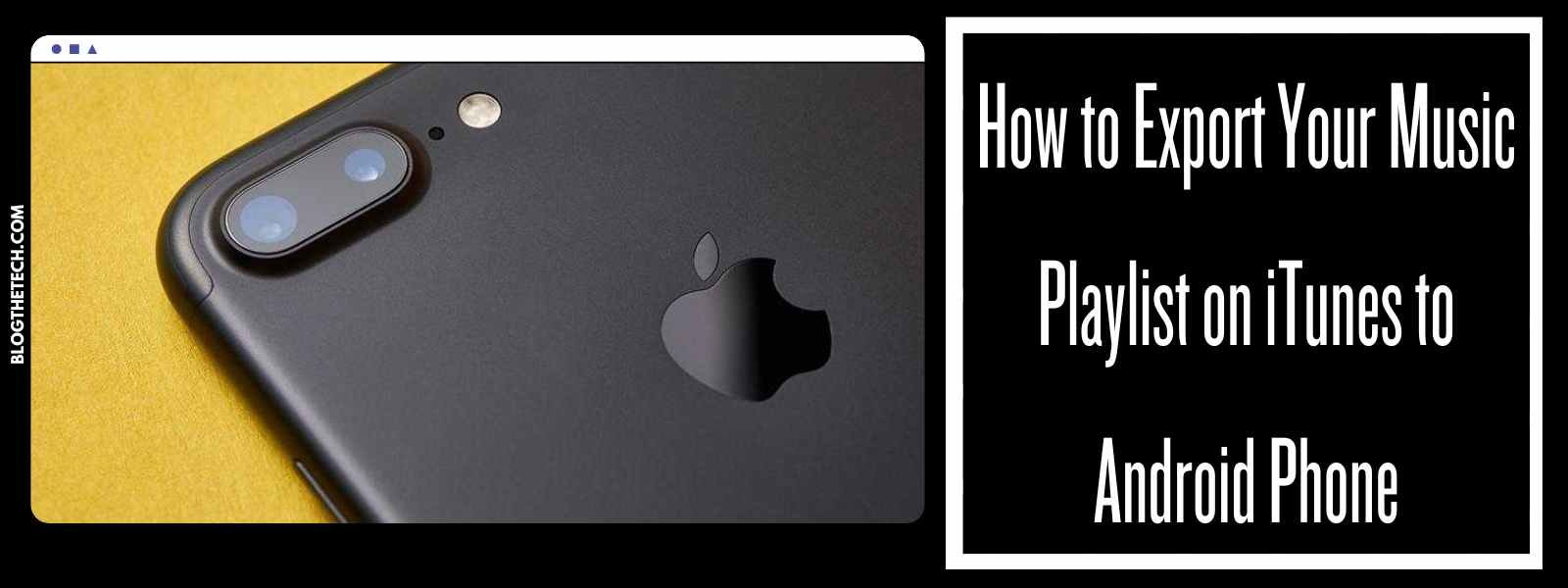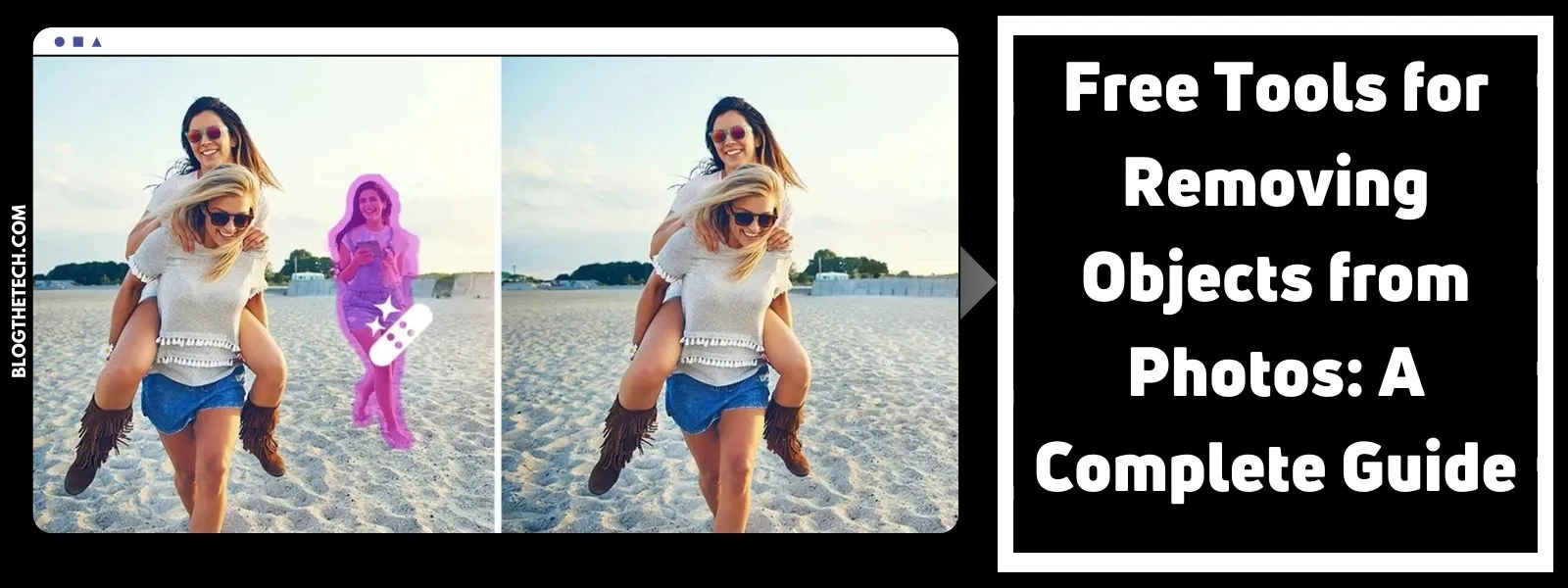Use the features on iTunes to help you export your music playlist to an Android phone. Make certain that you sort your music files according to their file format. You will need to use a third-party application to convert all of the DRM-protected music files that you purchased from the iTunes Store to MP3 format. After you have converted all of your music files to MP3 format, then you can export them to your Android phone.
Sort Your iTunes Music Playlist
Step 1:
Launch iTunes and create a playlist for the music files that you want to export to your Android phone.
Step 2:
Locate a music file and right-click your mouse button. Select “Add to Playlist” from the drop-down menu. Click the “My Playlist” button located on the left pane of the iTunes interface window.
Step 3:
Click on “View” located on the menu bar. Select “View Options” from the drop-down menu list. A pop-up box will appear on your screen. Click the checkbox next to the “Kind” option and press the “OK” button. Go to the “Kind” column on your iTunes playlist. Then sort the music files according to their file format. Next, convert any DRM-protected music files to MP3 format before exporting them to your Android phone.
Step 4:
Plug the USB cable that came with your Android phone to a USB port on your computer. Wait until Windows recognizes your Android phone and assign a drive letter to it.
Step 5:
Click on the name of a music file on your iTunes playlist. Drag and drop the music file into the “Music” folder on your phone. Unplug the USB cable from your phone, when you have finished exporting all of your music files.
Convert iTunes DRM-Protected Music Files To MP3 Format
Step 1:
Download a DRM converter application of your choice from the Internet. Soft applications such as “Best DRM Remove Software For Media Files,” “DRM Buster” and “Aimersoft M4V Converter” can be used to convert iTunes DRM-protected music files.
Step 2:
Follow the setup wizard’s instructions for installing the software application. After the installation is complete, locate the DRM converter icon on your desktop and double-click on it.
Step 3:
Use the DRM converter features to convert your DRM-protected music files to MP3 format. Click on the “Add” button located on the menu bar. Locate the file path for a DRM-protected music file on your computer.
Step 4:
Click on the music file name and load it into the DRM converter application. Click on the drop-down menu arrow located next to “Convert to” and select “MP3” from the menu.
Step 5:
Click on the “Browse” button located next to the “Output path” and save the converted music file on your computer.