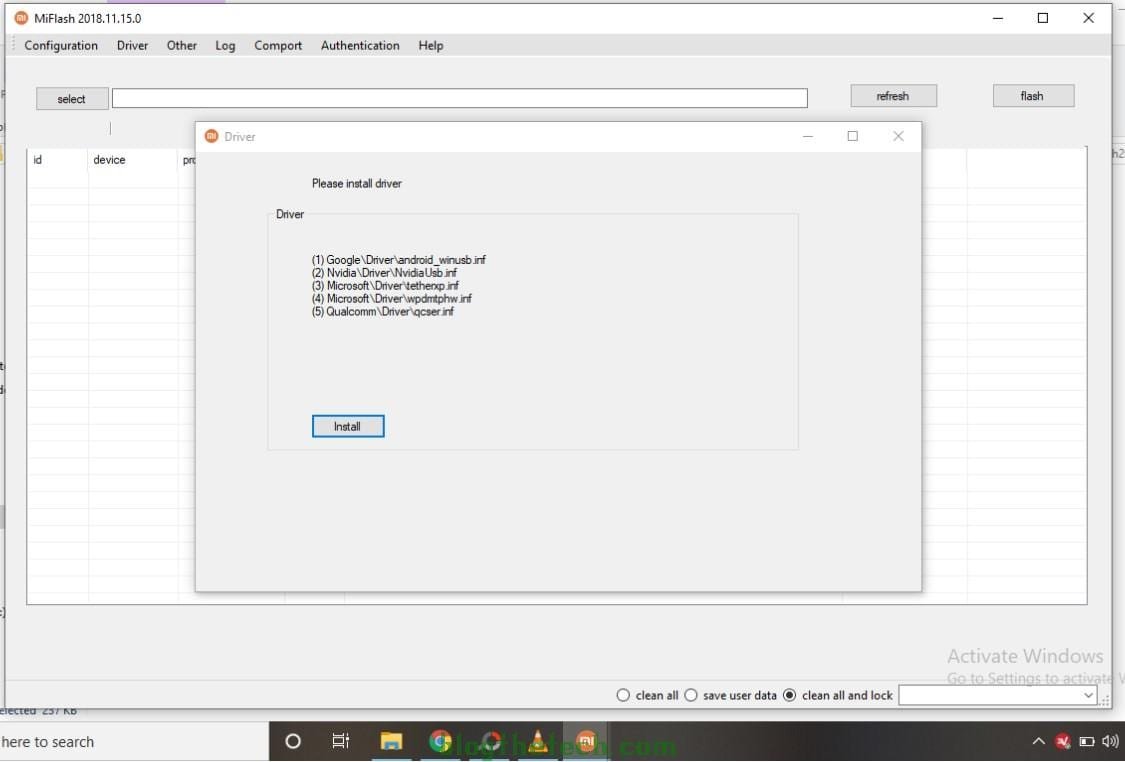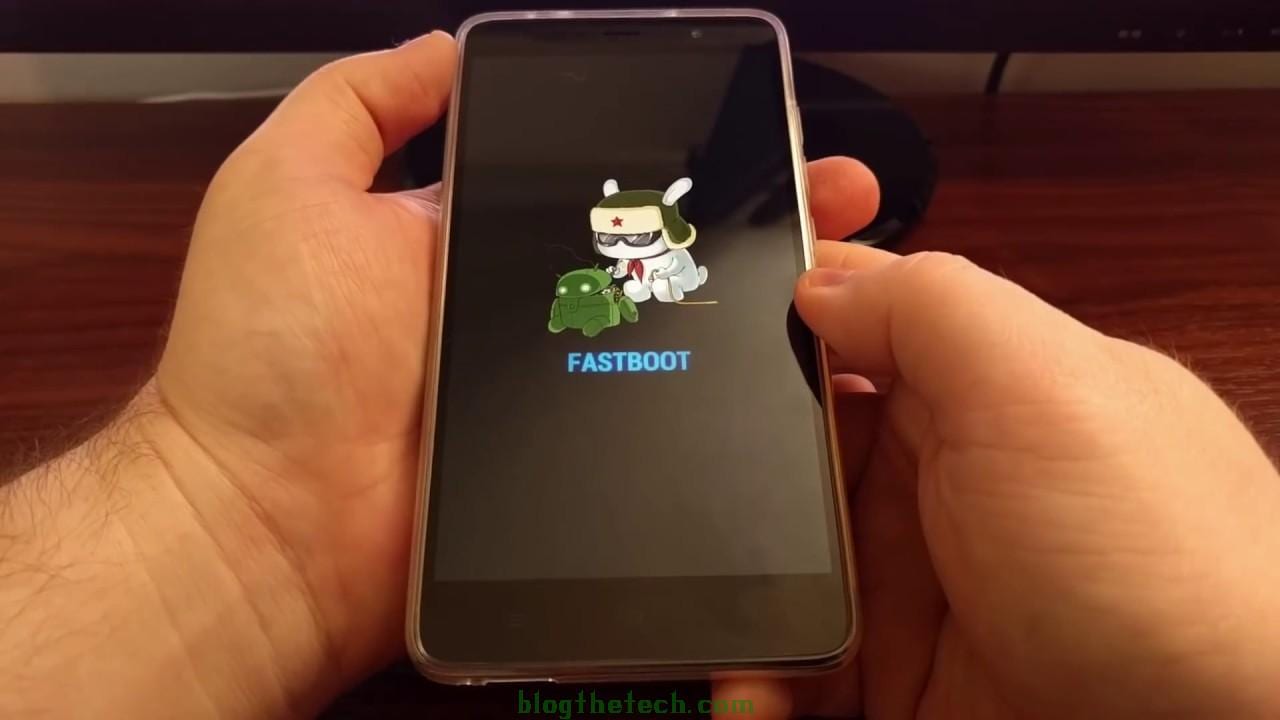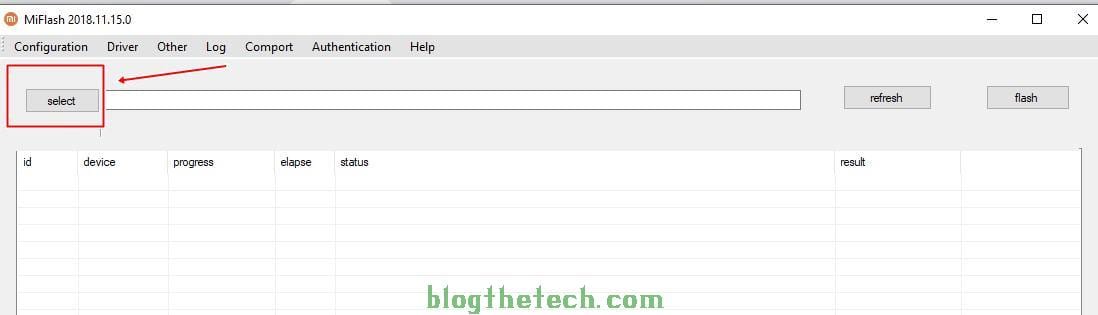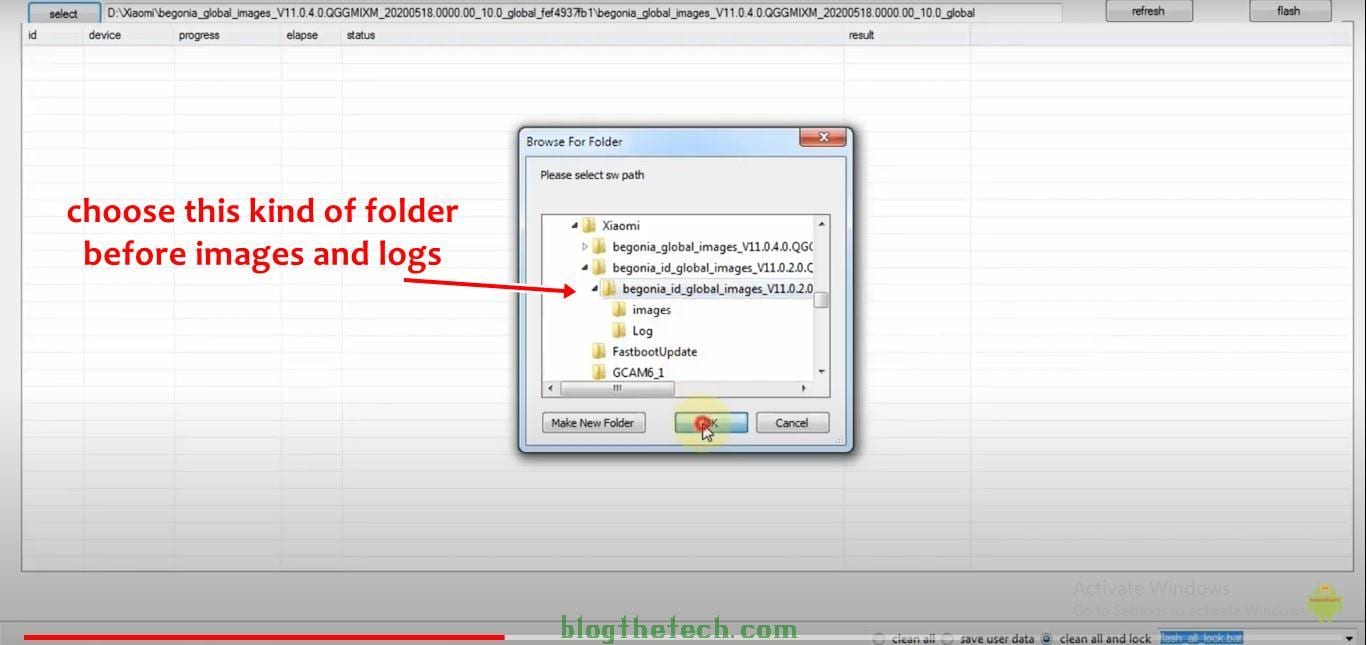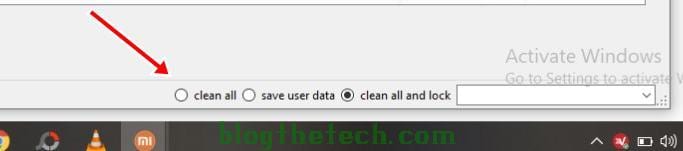Obviously, You are here to know How to flash Xiaomi Mi and Redmi Smartphone Firmware, so let us begin.
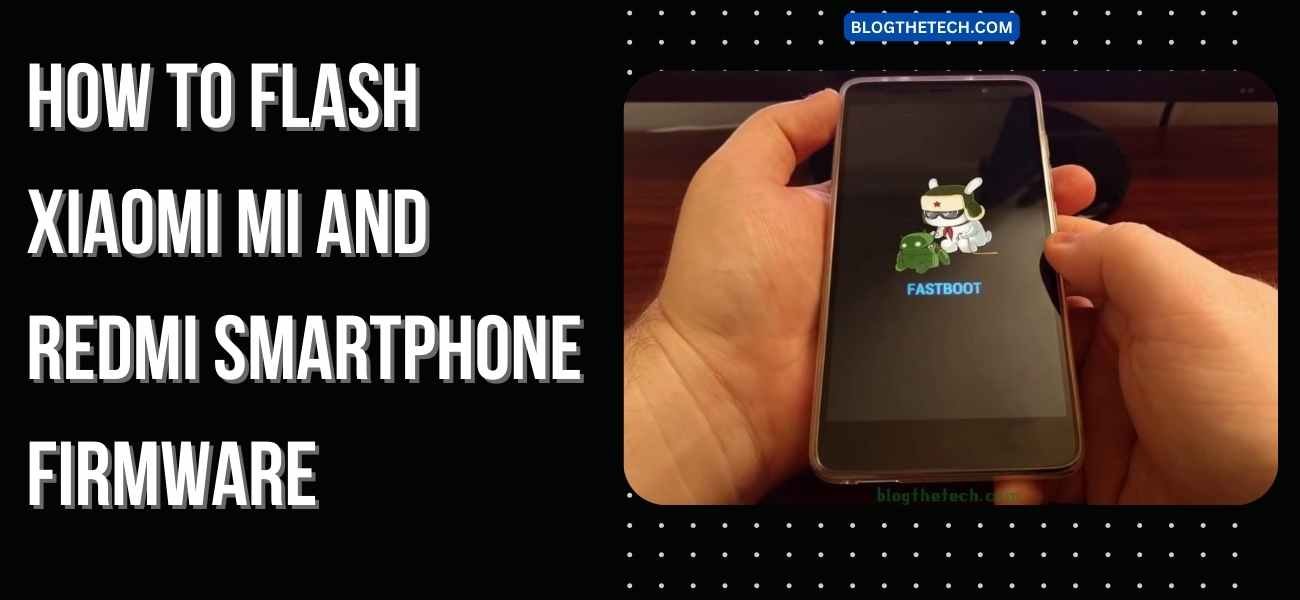
How to flash Xiaomi Mi and Redmi Smartphone Firmware
Before you begin the flashing Xiaomi Mi and Redmi smartphone, you are going to need few things, check them below.
Quick Question: Can I flash Xiaomi Mi and Redmi smartphone if my bootloader is not unlocked?
Answer: Yes, you can.
You only need to unlock your bootloader if you are flashing another region’s firmware, let’s say Global ROM to Chinese ROM or vise versa.
For FastBoot ROM
Xiaomi Fastboot ROM is a ROM file you can use to completely revive a Xiaomi smartphone.
You can use fastboot ROM to make the phone new on the software aspect, remove the stubborn virus and reverse Thanos snap. (hehe)
If your phone starts misbehaving on the software aspect, fastboot ROM wipes out everything and installs a new system.
The Requirements for the flashing
- A Windows PC (I don’t know much about Mac OS).
- Xiaomi Mi/Redmi Flash Tool.
- The Xiaomi/Redmi firmware file you just downloaded.
- Some PC drivers for this job (I will provide you with download links).
- Your Xiaomi Mi/Redmi USB cord or charging cable.
- A Xiaomi smartphone obviously.
- Some patience.
Set up the Fastboot ROM flashing
You have to be ready before beginning the flashing, take it slow or one by one.
Let’s go.
Get a Windows PC, yours or maybe your friend’s Windows PC, It’s going to be faster so you can give it back soonest.
Download the Mi/Redmi Flash Tool from that button at the left and extract the zip file to get the XaiomiFlash.exe. (Version: Xiaomi_Flash_20181115.zip)[Password: xiaomiflash.com]
The XiaoMiFlash Tool will install all the necessary drivers that we need for the job.
The driver installation takes a lot of time, up to 20 mins(weird though), so please wait.
I would suggest you create a folder on the Desktop screen and name it Flashing.
Copy the downloaded firmware to the Flashing folder and extract it there.
The purpose is for you to be able to locate the folder easily.
Now, unzip or extract the firmware you wish to flash.
Once you open the firmware file with an extractor (for instance, WinRAR) or any, extract immediately and do not open any folder.
When you are about to extract the firmware, do not extract the inside folder, just open and extract.
Now, launch XaiomiFlash.exe from the MiFlash Folder.
At this moment, you have to power off your phone and boot it to fastboot mode.
You can boot it to fastboot mode by pressing your Volume Down and Power button simultaneously till it boots to fastboot.
Once it boots to fastboot mode, you will get the screen below.
Now connect your Xiaomi smartphone to the PC with the Xiaomi Mi/Redmi USB cord or charging cable.
Once MiFlash is open, click select to locate the firmware folder you recently extracted.
Now, select/choose the folder of the firmware. This should be the folder before you see the images and logs folder.
Once the folder is loaded up, click on refresh to get the firmware ready for flashing Xiaomi Mi and Redmi smartphone.
Before you begin flashing, ensure you tick clean all at the bottom of the XiaoMiFlash Tool.
Then, click on flash to begin flashing. (I hope you don’t experience any difficulty here).
Once the flashing is done, your phone will reboot automatically, if it doesn’t reboot automatically, do it manually.
Now, launch your phone and enjoy the all-new software.
For those that need the recovery method, it is here below.
For Recovery ROM Method
The Recovery ROM flashing or installing Method is for those that want to install software updates.
If you have a working Xiaomi/Redmi smartphone, somehow, you do not need this method.
Almost everyone gets a software updates OTA (Over The Air).
In a parallel universe where you need this method, we would be happy to guide you, so do not worry.
At the moment of writing this post, we do not have any Xiaomi smartphone at hand, so, we are going to attach a video from youtube that would be very helpful.
Please drop a comment below if you need any help or have any questions. We’ll love to assist you.