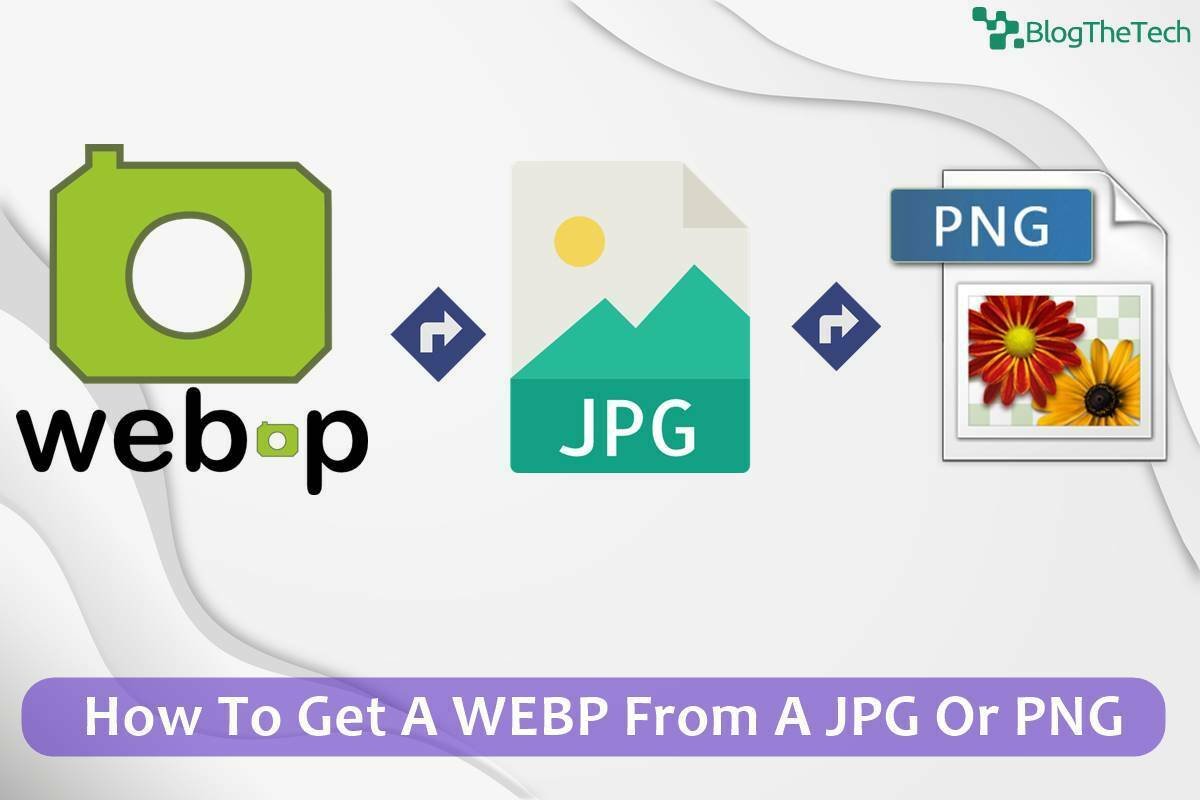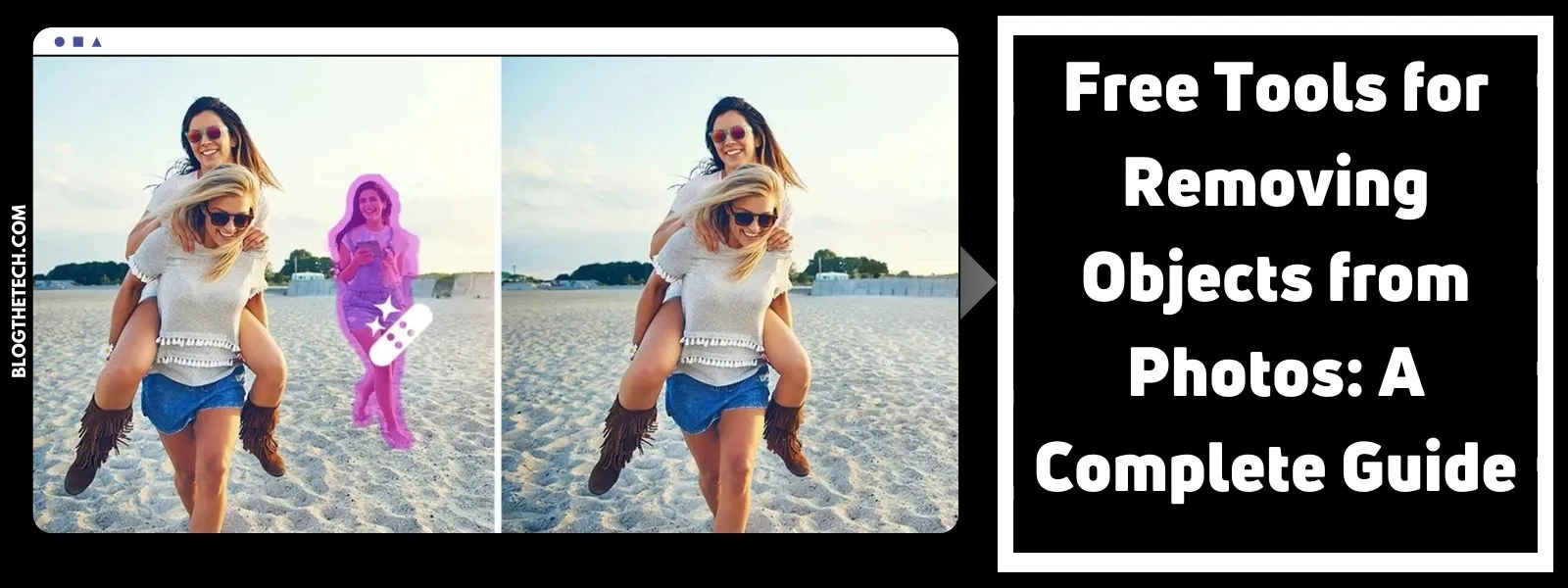WEBP images are highly popular in web apps and mobile apps. The reason is their low and conciseness. These files are of a low size that allows any application to load quickly. Moreover, the files don’t compromise on the output quality.
As a result, using a webp image over jpg or png is preferred to increase the app’s loading speed. These also help save precious space on the server, that helps developers save a lot of money.
WebP images save web domain space and upload images in WebP format. You need to convert WebP to PDF format while sharing documents from one node to another. PDF files can preserve the layout of images on different platforms.
In case there’s an image in a regular file format such as jpg or png, converting them to webp before uploading them to the server is highly recommended. Fortunately, there are a lot of tools available online that offer this facility.
Any WEBP– JPG To WEBP
Any WEBP is one such tool to convert any image of any format to webp. It’s fairly simple, fast, and quick. The results are generated quickly and the success is 100% guaranteed. It’s designed for bulk image conversion where the developers can convert more than a hundred images per batch.
There are no limitations on the usage. Users can keep working on this website as much as they like. People from all over the world have full access to the website 24/7.
To protect the users’ privacy, there’s no provision for saving the images on the server. All the files upon conversion are automatically deleted, so there’s no scope for a privacy violation. Furthermore, this website doesn’t require downloading additional software or web browser extension to offer the services.
Interestingly, users are not at all required to sign up or login to proceed. This ensures that the developers can quickly convert the required images to webp format. That’s why the user interface is kept simple and lightweight.
How To Get WEBP From PNG- Simple Steps
Follow these steps to quickly get webp from png.
- Open this website in the web browser of any device https://anywebp.com/convert-to-webp.html
- In the drag and drop area section, drop all the images from the computer irrespective of their current file format. Alternatively, click the icon there to browse and select all the files.
- Simply click the “remove all files” button in case incorrect files were uploaded accidentally.
- Once the images upload part is done, set the size and quality to x1 and 1 respectively. This ensures that no image is scaled while preserving the quality.
- Click the “convert all images” button to begin. The operation will be automated from this point forward. The moment all the files are converted, there will be a download button. Click on it and start downloading all the files to the computer.
ImageOnlineConvert- WEBP Converter App
This free online web tool allows instant image conversion to multiple formats and that includes webp. The website is kept very simple to keep the user interface user-friendly. Still, any users facing any issues can opt for these steps to perform a quick conversion.
This tool is also known as “ImageWEBP”. There are a few optional yet advanced settings designed to modify the conversion process. users can change the size, color tone, apply enhancements including deskew, equalize, normalize, sharpen, and more, change the DPI, apply cropping, and change the B/W threshold. However, it’s highly recommended not to alter the settings and leaving the default values as they are.
It allows multiple files to be changed to webp format in a single batch. The results can take some time, but success is guaranteed under normal circumstances. Although users can continue without signing up or logging in, but logging into an account before proceeding will offer extra perks such as saving the customized settings for future use and more. Any converted files can be downloaded later by logging into the account.
Get WEBP From JPG Using ImageWEBP- Simple Steps
Follow these simple complete steps to convert an image to webp:
- Visit this website https://image.online-convert.com/convert-to-webp
- Drag and drop the images from the computer to the section where it says “drop files here”. Alternatively, there are a few alternatives for uploading the file:
- Entering the web gallery’s URL
- Uploading from the dropbox or Google Drive
- Click on the start conversion button to begin.
- In a while, all the converted files will be available to download.
- To begin another conversion, repeat the guide from the start.
Convertio
This is the third free tool of this article that offers the exact same facilities as the above two. With the simple and clean user interface, there’s no way any user will get stuck during the conversion process. changing the images on this website is quick and easy.
It allows changing files without signing up or logging in. Additionally, there’s a limit of 100MB on the file size, which is uplifted after creating an account and logging in. This tool supports tons of file formats that can be changed to webp instantly. Bulk conversion can take some time, while a few images will be changed instantly.
Using Convertio To Convert PNG To WEBP- Simple Steps
Follow these steps to efficiently change the png images to webp:
- Open the official website on any web browser https://convertio.co/jpg-webp/
- To avoid inconvenience, set the output format to webp if not selected already. This setting will apply to all the files that will be uploaded in the next step.
- There are plenty of options to upload the files:
- Choosing files from the computer
- Uploading files from dropbox or Google Drive
- Entering a web gallery’s URL
- To add more files, click the “add more files” button.
- In front of each uploaded image in the list, there will be an option to choose output format. Select webp if not already selected.
- Click the convert button to begin the operation.
- A download button will appear. Click on it to save the files to the device.
Conclusion
It’s now understood that several tools offer the same feature. There are a few differences between them. For instance, some allow automatic downloading of all the converted files while some make users manually click the download button to download each file separately, which can be frustrating. Don’t hesitate to opt for different services to find the one that suits the best.