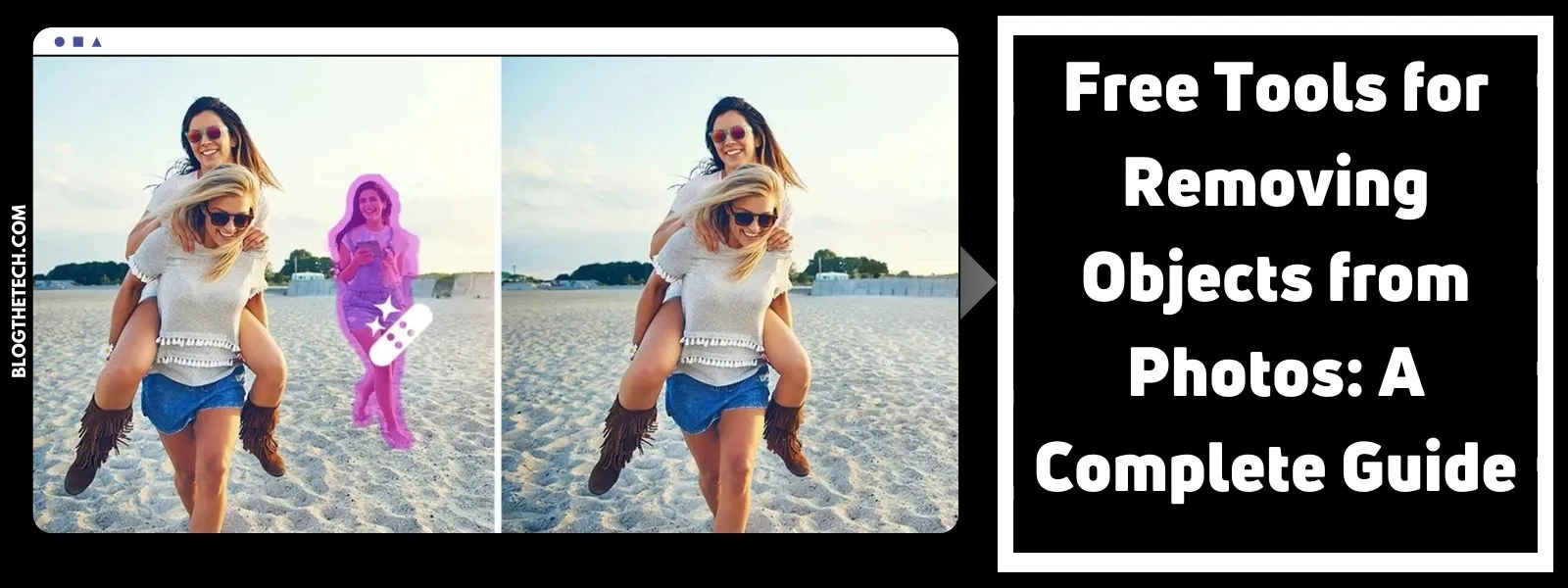WhatsApp is currently one of the most popular instant messaging platforms to share messages and media files. If you lose your WhatsApp chat backup, you lose some extremely important information, data, and memories.
It’s important to know how to restore WhatsApp backup. However, the official methods to backup WhatsApp messages on iPhone and Android — iCloud and Google Drive — are inefficient.
The Official iCloud and Google Drive backup methods have the following problems.
- You have to backup all the messages at once and then restore them all together. You can’t selective backup files or selectively restore them either. This means you end up restoring a lot of messages you had no need for.
- These methods are also unsuitable for the cross-platform restoration of backups. For example, you can’t restore iOS WhatsApp backups on Android or vice versa.
In this article, we’ll discuss how to preview and selectively backup WhatsApp on iPhone and Android using a far more advanced and effective tool.
Selective WhatsApp Chat Backup on Android and iPhone
dr.fone – Restore Social App is the best tool for WhatsApp chat backup on both Android and iPhone. The best part about this tool is that you can preview and selectively backup chats and messages that you want to keep while ignoring the rest. As such, when the time comes to restore the backup, you don’t have to restore everything, but only what’s valuable.
Furthermore, dr.fone – Restore Social App also allows the cross-platform transfer of backup. That means you can restore an iOS backup on an Android phone or vice versa, making it perfect for people switching from one ecosystem to the other.
People are often hesitant about using non-official methods for restoring WhatsApp chats. However, dr.fone – Restore Social App has been developed by one of the world’s leading technological companies — Wondershare — so it’s completely reliable.
dr.fone – Restore Social App
Selective WhatsApp Chat Backup for Android and iPhone
- Easily select and restore WhatsApp messages
- Restore WhatsApp messages from iOS to Android and vice versa.
- Transfer WhatsApp messages to computer.
- Compatible with all iOS and Android devices.
How to Selectively Backup WhatsApp Chat on Android using dr.fone – Restore Social App?
- Install and launch dr.fone in your computer.
- Go to the Restore Social App option.
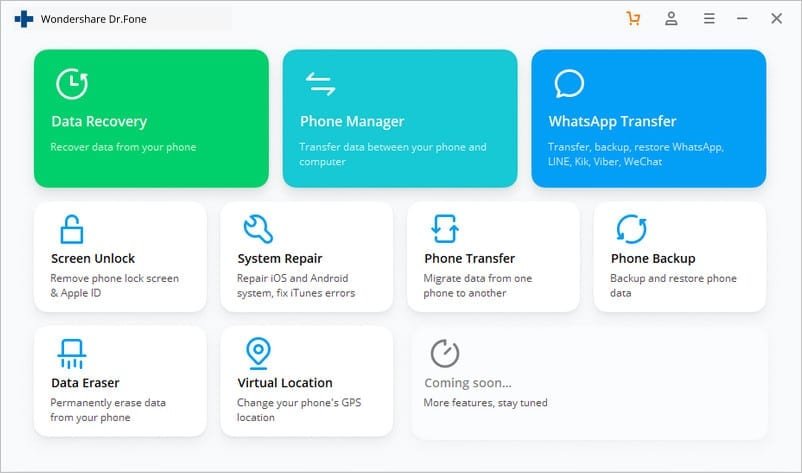
Connect your Android phone to the computer using a data cable. In the next window, select WhatsApp > Backup WhatsApp messages
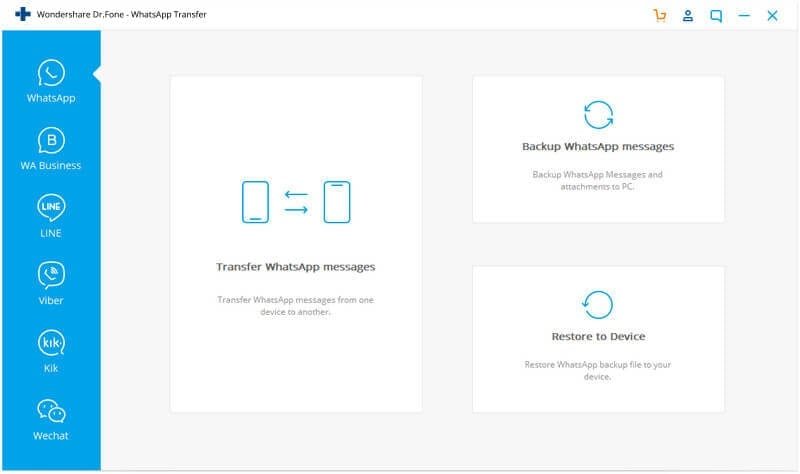
The backup will start immediately.
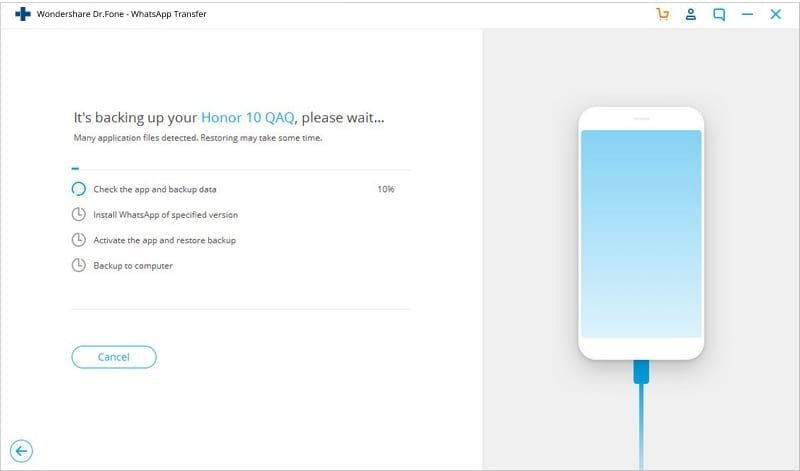
After the backup is done, you can click on View It to check the backup.
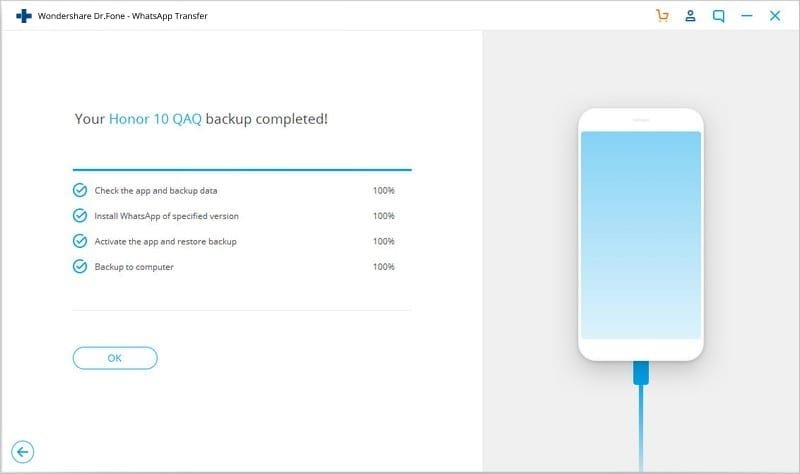
How to Selectively Backup WhatsApp Chat on iPhone using dr.fone – Restore Social App?
- Access dr.fone and go to Restore Social App.
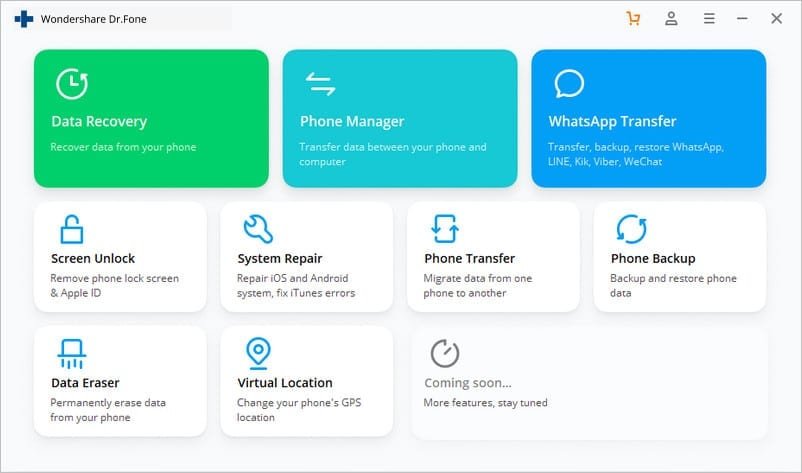
Connect your iPhone using a USB cord. In the next window, select WhatsApp > Backup WhatsApp messages.
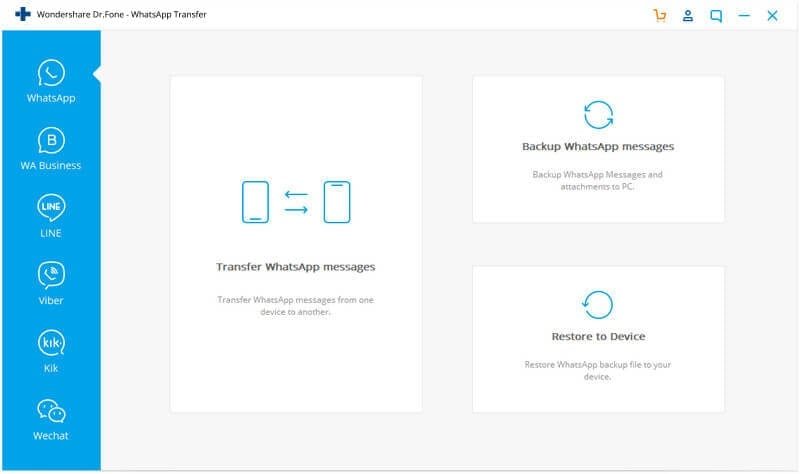
dr.fone will automatically detect your iPhone. Click on Backup to confirm.
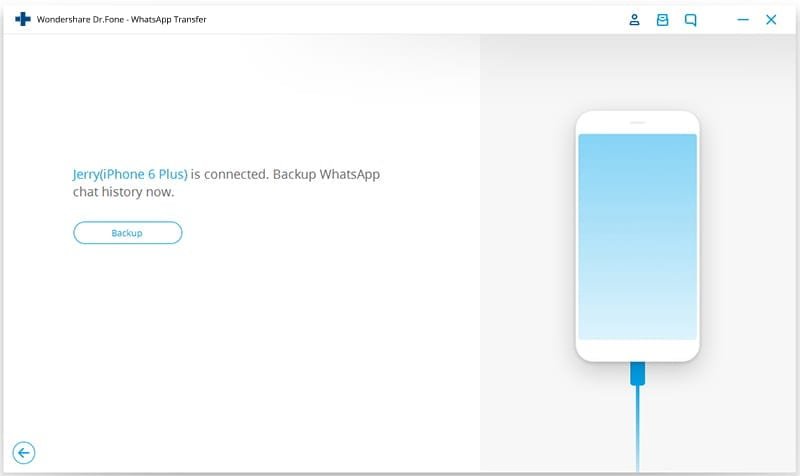
Once the backup is complete, you can click on View It to access the backup.
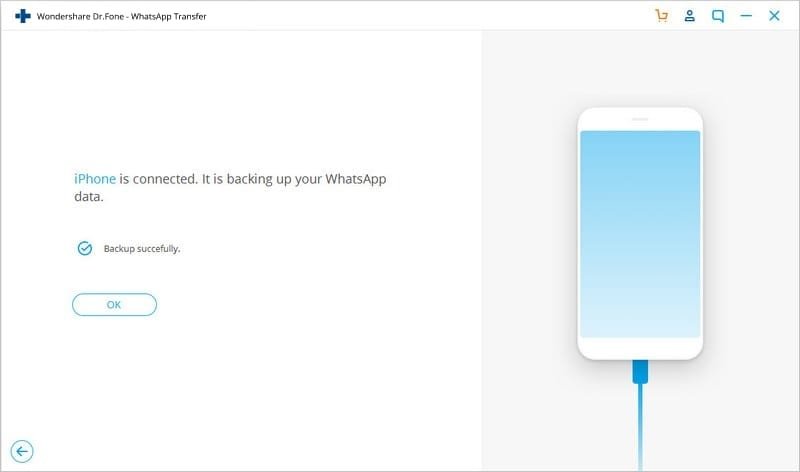
Once the backup is done, click on View It to access the recently created backup file. Go through the list of backup files and select the one you just made.
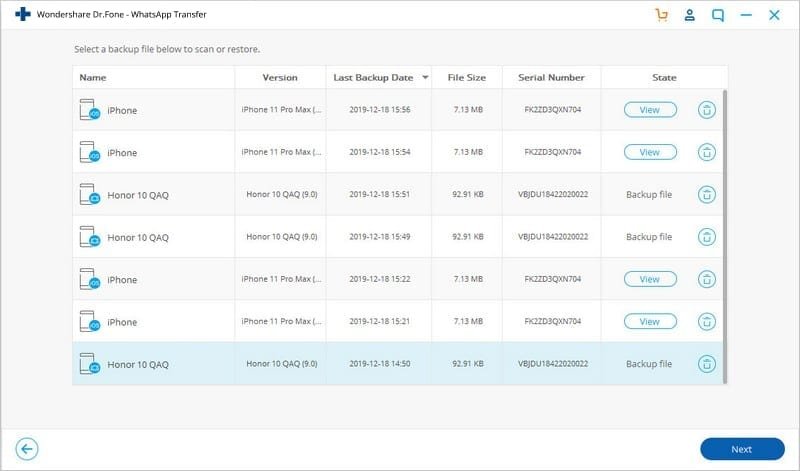
You’ll be taken to a gallery. Select all the files you want to keep, and click on the Restore to Device or Export to PC options depending on what you want.
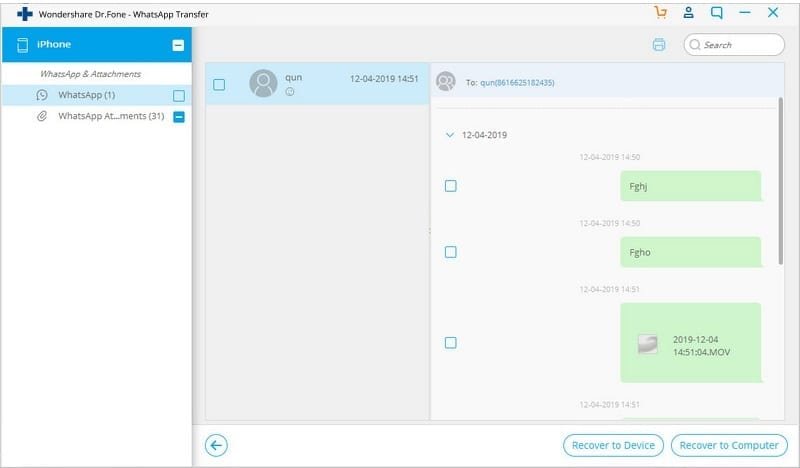
With these simple steps, you’ll be able to selectively backup WhatsApp chat on iPhone or Android using dr.fone. Furthermore, after the backup has been created, you can use the same tool to restore the files in the backup into another or the same phone at a later date.
This makes dr.fone – Restore Social App the best tool for cross-platform selective WhatsApp chat backup.
Conclusion
I hope this article has helped you figure out how to preview and selectively backup WhatsApp on iPhone and Android. You no longer have to struggle with Google Drive or iCloud. You can simply use dr.fone – Restore Social App for all your backup needs.