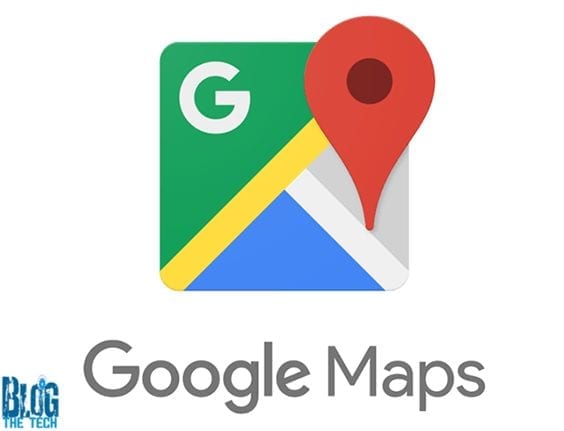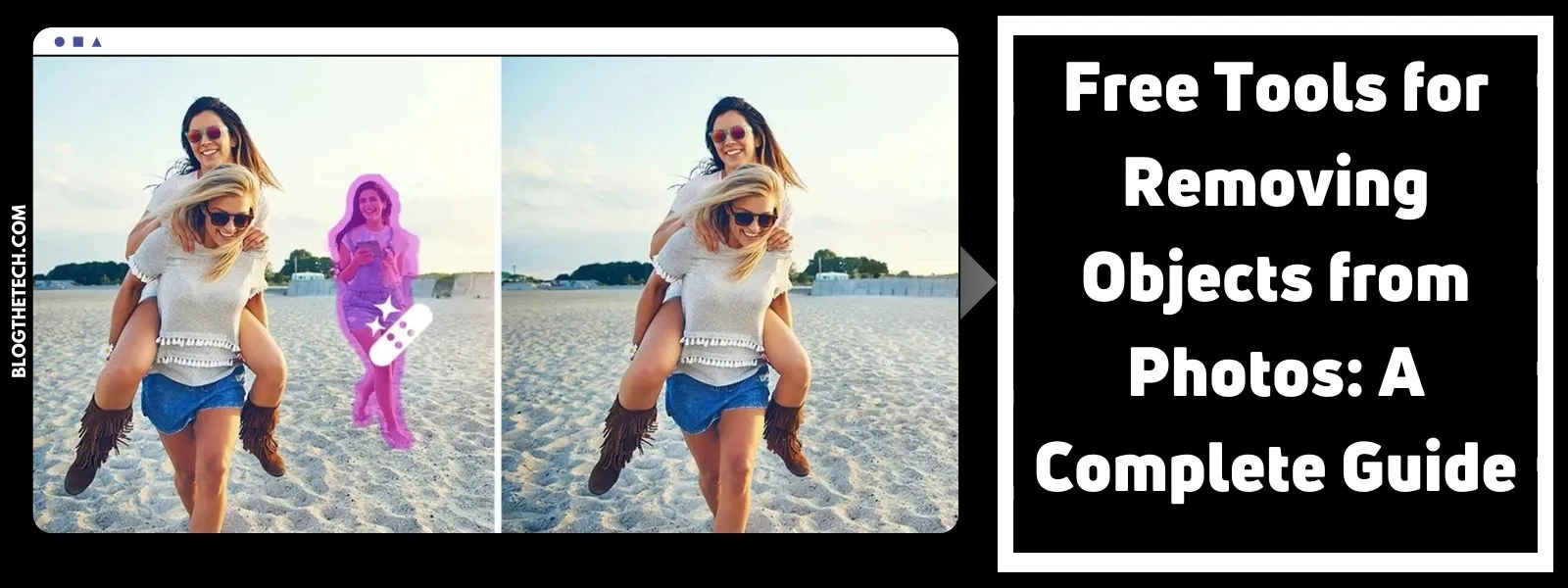Reviewing the cell phone is one of the activities that most people with smartphones do first each day.
Then, throughout the day, we use our phones for various tasks, among the most common to make videos, listen to music, surf social networks, download video games, take high-resolution photos and even use tools to fulfil our tasks in the job.
The problem is so common that there are even launchers to accelerate the user experience as much as for example LightLaunch, SickSky Launcher, or Zeam Launcher.
The most common drawbacks are usually linked to the lack of internal disk space, the short duration of the battery, having too many applications that are running in the background, the accumulation of caches or outdated software.
Sonic Soak is the newest evolution in washing technology that utilizes ultrasonic technology (Ultrasonic Cleaning) to result in a deeper clean, saved time, water, and energy, all in a compact package that can be taken anywhere.
Sonic Soak generates modulated ultrasonic waves that travel through water to disintegrate dirt and bacteria at the microscopic level while being significantly more gentle than the conventional washing machine and even traditional hand washing.
In Blog The Tech, we have selected a series of tips that can help optimize and improve the performance of the Android phones:
1. Automatic cleaning
Android devices allow you to configure the automatic cleaning of the download folder to eliminate constantly those unwanted elements that are generated by the system or applications.
The way to do it changes according to the brand, but usually, you just have to enter the file folder and look for the automatic cleaning option in settings.
There are also applications such as Clean Master or ES Disk Analyzer that work as file managers and allow you to delete those junk elements that occupy space.
Clean Master has an antivirus to detect suspicious files and unknown Wi-Fi networks, as well as a notification cleaner and an option to delete WhatsApp files directly from the tool. The Disk Analyzer allows you to reduce the size of photos, show duplicate files, and clear the cache. Here, there are the best antivirus Apps for Android.
2. Use ‘Cloud’ Services
Uploading files and multimedia elements such as photos and videos to the cloud is an excellent option to clear space. You can synchronize your phone with programs such as Dropbox, Google Drive or OneDrive. In this last one, you only have to connect the device to the computer where the tool is installed and a warning will automatically appear to add the photos and videos.
Google Photos, likewise, offers the option to automate the process. Just enter Settings and enable ‘Backup and synchronization’. The option ‘Unlock storage on the device‘ will allow you to delete all the files that already have ‘backup’.
3. Clear the Cache
Clearing the cache can be a good alternative if you have already backed up the information for each application. However, “it is not advisable to do it frequently because information may be lost in the process,” according to a product manager of Huawei Devices.
In low-cost devices, a very basic configuration, keeping the cache clean is definitive.
To do so go to Settings and then to Applications. From there you can enter each of the applications and eliminate the cache.
4. Wipe WhatsApp
WhatsApp is the communication ‘app’ most used. Without realizing it, the user accumulates videos, photos, memes, and audio files every day that ends up taking up too much space on the devices.
First, it is recommended that you disable the automatic download of the files. To do so, go to Settings and disable the option in both mobile data and wifi network. In the configuration, you can also clean the files of each chat.
You must choose the option ‘Use of storage’, and the list of all conversations will appear. When you open each chat, click on ‘Manage messages’, and you can delete the contents of each category.
There are also applications such as Cleaner for WhatsApp that allow you to empty the data generated by the use of this messaging service.
5. Remove Unnecessary Widgets
Do you have 40 widgets on the screen? Well, that is causing your device to slow down. I am absolutely sure that you have one that you never use. For example, the direct access to the flashlight, the Samsung GeoNews, Galaxy Apps, the Facebook widget, the clock widget, the weather, the mail … do you use them all? Are they all equally useful? If the answer is no, get rid of them from your device as soon as possible.
The widgets are updated in the background and consume resources from your terminal. If you notice that the phone is slow, try removing some widgets. Sure you notice the difference in a matter of seconds.
6. Google Maps Is Your Worst Enemy
Google Maps consumes a huge amount of resources in the background. The application stays running in multitasking and continue accessing our location to send us notifications and recommendations.
Turn off notifications, or even uninstall Google Maps and use another app, such as Waze or Here WeGo.
On the other hand, and to finish, it is necessary to make the recommendations of rigor.
Do not forget to update your mobile’s operating system and applications. Typically, these updates fix operating problems, which can help solve possible extra battery and resource expenses. Enjoy your “new” phone!
Other ‘Tips.’
Always have the device updated in the latest version.
Delete pre-installed ‘apps’ that you do not use.
Blog the Tech advises using the original charger because if the battery is affected, with the passage of time it begins to compromise the operation of the equipment.
Use the light ‘apps’ of social networks like Twitter Lite or Messenger Lite.
Blog the Tech recommends deleting the installation packages, in the case of those apps that are downloaded outside of the Play Store, and if an ‘app’ is not required, it is convenient to use the option ‘Clear data’ before uninstalling it.