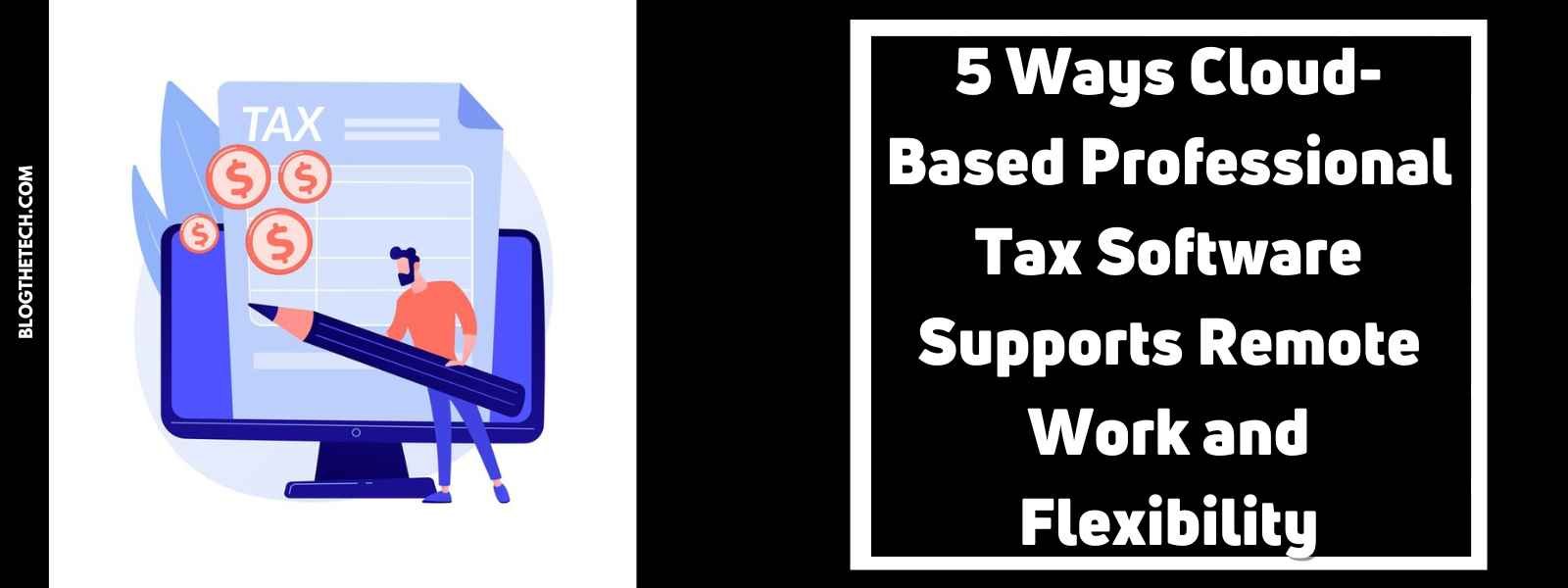There are always many music lovers asking in the forum how to extract great audio tracks from MPG videos and save them in MP3 format. In fact, as long as you choose the right tool, it is easy to convert MPG to MP3. It only takes a few simple clicks and everything is done.
Why convert MPG to MP3?
It is common that there are some MPG videos on our device, they may be shared by our friends or downloaded from websites. These videos contain a lot of wonderful audio that makes us want to extract them from MPG videos. It can be used for different purposes, such as playing music separately from MPG video, making it as a ringtone for digital devices, creating background music for our slideshow or personal video, etc. No matter what your purpose is, MP3 is your first choice. It is the most widely used audio format with strong compatibility that works well with websites, electronic devices, music players, etc. Also, MP3 audios can be edited freely in different audio editors. More importantly, MP3 audio takes up less memory due to its small size, thus freeing up storage space in your device.
The best free tool to convert MPG to MP3
If you want to convert MPG video to MP3 at a fast speed, WonderFox Free HD Video Converter will be your best choice, a 100% free and easy video converter. It can help you extract audio from MPG video and save it as AC3, AAC, DTS, MKA, WAV, and other formats. In addition, it allows you to make necessary edits to lengthy video and audio.
Detailed steps to convert MPG to MP3
Before converting MPG to MP3, please find WonderFox Free HD Video Converter on the official website and click “Free Download” to install it on your computer and follow the steps below.
Step 1:
Add MPG video to the program. After launching the software, enter “Converter” and click “Add Files” to add your MPG video to the program.
Step 2:
Select MP3 as the target format in the format list. Click “Output Format” on the right side of the software interface to reach the format list, where you can select “MP3” as the output format of this conversion task. If you have more format requirements, here are MP4, AVI, MKV, VOB, MOV, WMV, 3GP, and other formats for your choice.
Step 3:
Click the “Run” button to convert MPG to MP3. After selecting the output format and saving folder, please click the “Run” button to start converting MPG to MP3.
More features of WonderFox Free HD Video Converter
- Download hot videos from 300+ video sites, such as YouTube, Vimeo, Hulu, Liveleak, Twitter, etc.
- Convert videos in batch mode, you can add up to 10 videos at a time.
- Edit video and audio in multiple ways, add effects, cut, clip, merge, watermark, crop, trim, rotate, etc.
- Add subtitles to videos.
- Convert the video from SD to HD.
- Convert audio and video to popular digital devices, TVs, desktops, laptops, tablets, phones, and more.
Pros
- No cost.
- Easy to use.
- Support multi-language interface, English, Japanese, Spanish, etc.
- Multi-functional integration.
- Built-in more than 300 output formats and devices.
Cons
- No Mac version.
Final words
For people who like to listen to music, extracting music from videos is a common thing, and this is where WonderFox Free HD Video Converter comes in. Not only that, but you can also use the method in the article to separate the dialogue in the video and save it in a device for repeated listening practice. The difference from other free programs is that this software is not only free but also feature-rich. Downloading videos, editing videos, and converting videos are all its functions. In short, it will be the best free conversion tool in your digital life.