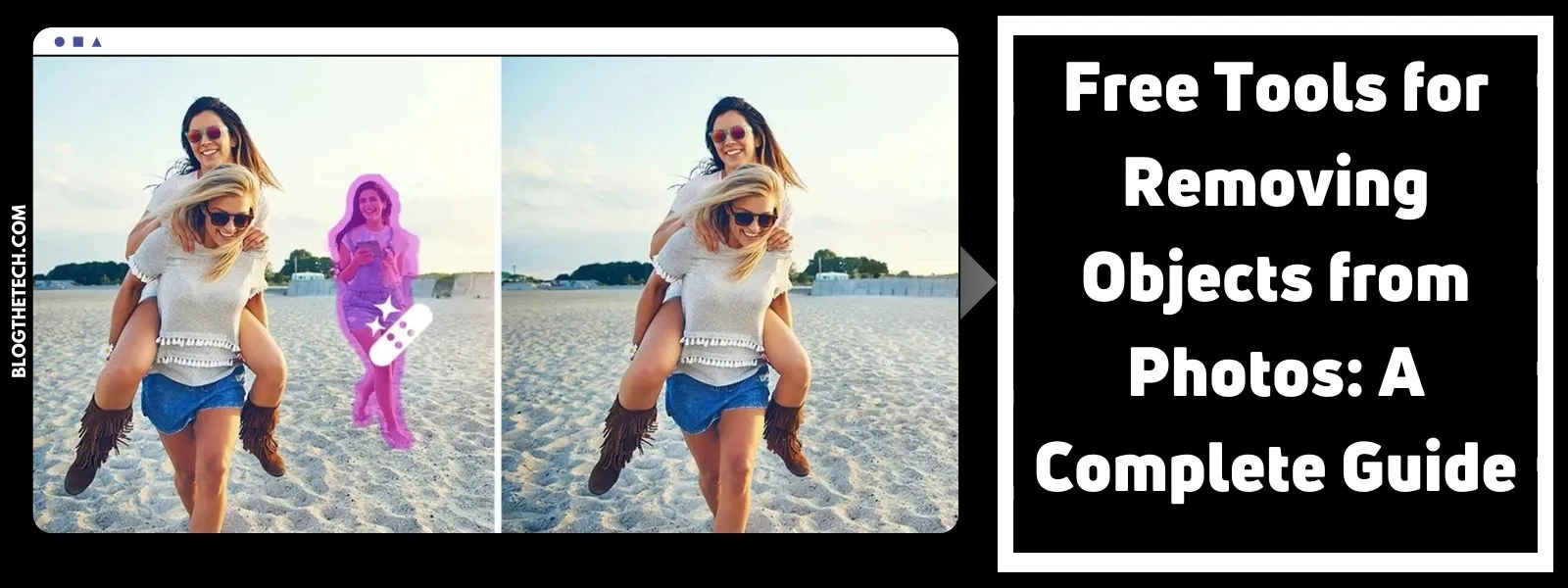Enjoying downloaded movies or videos on your Android phone is a good way to relax during your leisure time. However, it may occur to you that the downloaded videos can’t be played on your Android phone or other Android devices. The cause is the digital devices that you have don’t support the format of the video. One solution to this problem is to convert the video file format that fits your digital devices.
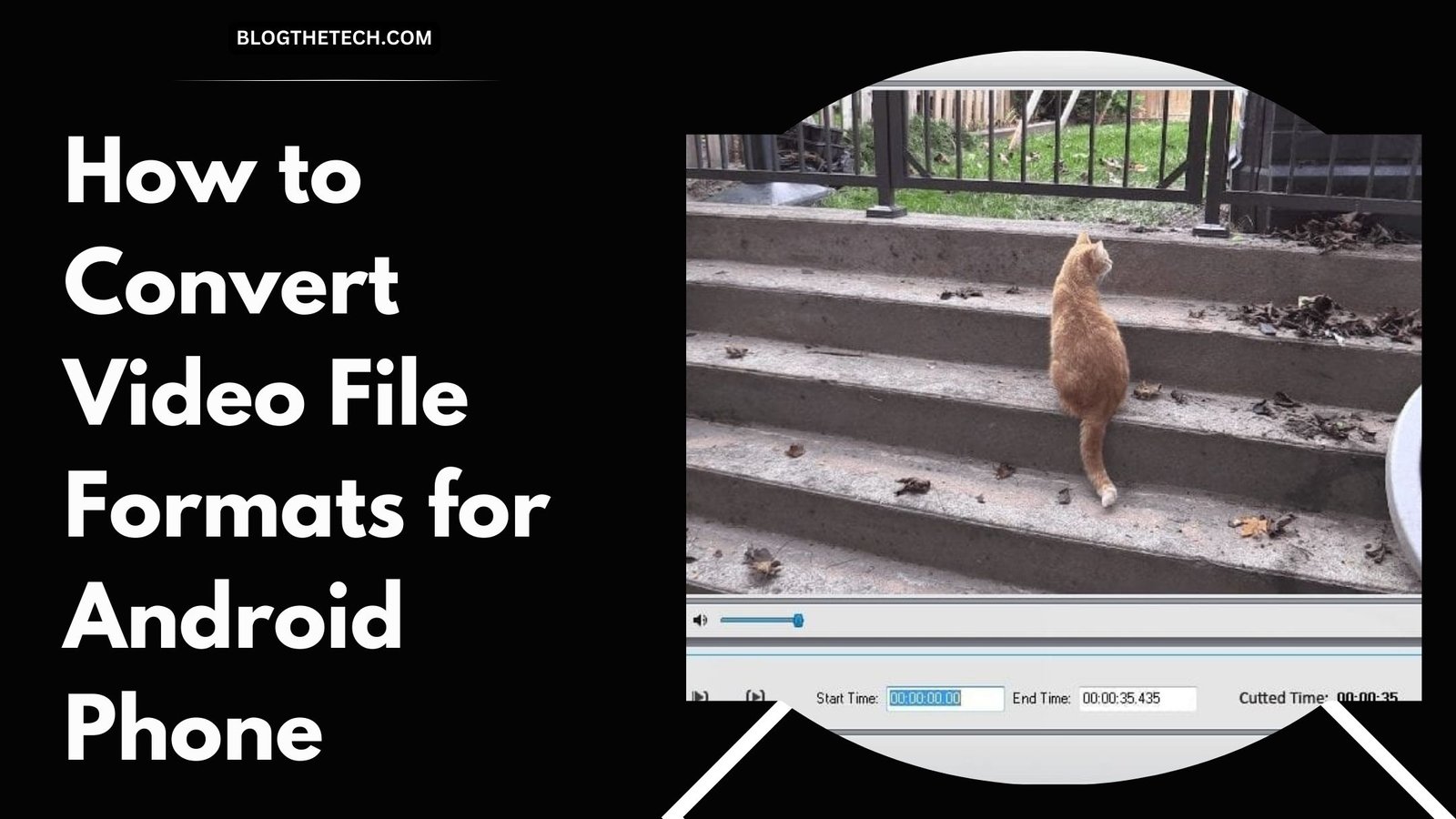
There are lots of videos converting software or tools to help you solve the problem. WonderFox HD Video Converter Factory Pro is one of the video converting tools to convert your video/audio to 300+ formats and devices. Let’s get down to this software to see how it works.
1. Select the Media Source
The first step is to add the audio or video file format that you have to the software. Click “Add Files”, then open the folder to find the files. Or you can drag the file from the desktop directly into this software. This software can convert almost all video file formats.
Let’s take the uncommon format HEVC as an example; HEVC video offers high-quality video. However, sometimes HEVC video won’t be accepted by some Android devices. You can use this software to convert HEVC to MP4 and other formats that fit your digital devices.
2. Choose the Output Format
The second step is to select the output format that your devices support. Just like mentioned before, this software supports 300+ formats and devices. You can find the list of formats and devices after clicking on the right corner.
Video file formats such as MP4 file, 4K, H265, VP9, MKV, AVI, H264, MTS, M2TS, FLV, SWF, HTML5, WEBM, TOD, VOB, and more can be found here. Besides, for people who know nothing about video file formats, it allows you to choose digital devices.
Let’s take PS4 as an example. PS4 can also be regarded as a device for enjoying videos. Let’s say you have a video equipped with MKV format, and it can’t be played on PS4, you can choose the output format as PS4, and then you can play MKV on PS4.
Except for video file formats and devices, this software also allows you to convert audio formats. You can find lots of audio formats here, such as FLAC, MP3, MAV, ALAC, and more.
3. Click “Run” to Start the Conversion
Here comes the last step, which is to click on “Run”. The software will begin to convert your video/audio at a fast speed. Follow the instructions on the software, and you can convert your video/audio within 3 steps.
You can also edit the output video with some editing features. For example, you can add or remove subtitles from the original video. Or you can merge multiple videos into one video. Besides, it also allows you to use crip, crop, mosaic, blur, and other editing features.
Now you can get this software free from Blog The Tech. Just activate the software with the giveaway license key below until April 4th:
VC-HDPB-8BD0B00784-C11D50FC9B-923E47F947
Note: the giveaway version doesn’t support lifetime updates.