Table of Contents
How to Save Multiple Images at Once from A Website?
You might come across a website that has more than a hundred images that you require. So, you need to download them in bulk easily without having the trouble of extracting the images individually. We will show you how to save multiple images from the webpage by using different tools.
When We Need Image Bulk Downloader Software?
It is really hard and time-consuming to select each and every image to download from a website. Therefore, we need the help of a tool that will do the work for us. There are a lot of free tools that you can use to download multiple images from a website easily without having to click on “Save Image as” multiple times.
Also Read: How to Turn A Picture into A Pencil Sketch?
Overview of IMG Downloader
First of all, Image Downloader is a free extension available to us by Google Chrome. You can install it from the Chrome web store and use it.
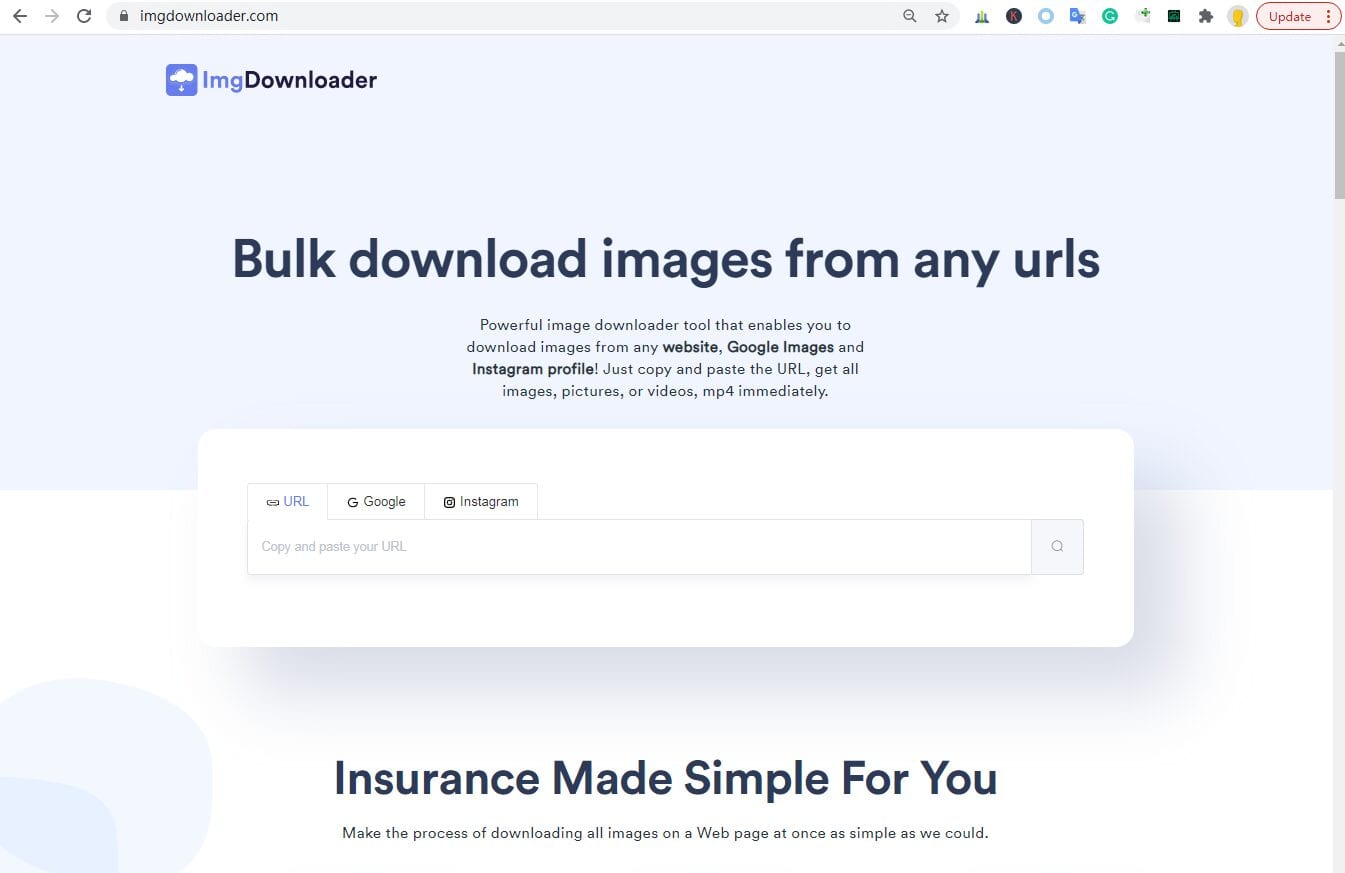
- You can save images at once
- Share the downloaded images from the” Downloaded Images” section
- Select a specific image and download it from a website
- The benefits of using IMG Downloader
- It is a free-to-use bulk image downloader for users that have difficulty in saving images one by one.
- Images can be opened in another tab to be inspected closely
- You can download multiple images from a website by only using a few clicks
- The tool is easy to use
- The images can be filtered by their width, URL, and height
- All of the images from the website gallery can be accessed from one folder
- Unnecessary notifications, filters, texts can also be removed from the image
To sum it all up, the extension offers a lot of features that you can easily use to download more than a hundred images from a single website using its URL.
How to use IMG Downloader to download multiple images at once?
Install the extension on your computer by using the Google Chrome app. Once opened, browse the website that has the media and images that you need to download in bulk. After that, you will have to left-click on the image, and tap on the “Download” button.
Furthermore, you can easily access the downloaded images from the Downloads app from your computer or your tablet from which you installed and accessed the software.
Apart from that, WFDownloader is a wonderful tool to download and save multiple images at once from a website. The benefits and overview of the software have been provided to you below.
Keep on reading!
Overview of WFDownloader
It is available on a personal computer and it is a free-to-use smart bulk downloading application.
The application is simple to access and configure even for beginners. Furthermore, if the bulk images are taking a lot of time to download, you can simply “Pause” the download for the time being and resume them later at your convenience.
The pros and cons of WFDownloader
The advantages of WFDownloader;
Completely free for all users
Supports almost every website
Allows the user to download the images from a website in bulk
Any format of the media can be downloaded
It supports proxy as well as batch downloading in sequence
Images can also be downloaded by entering the website’s URL
Images that are downloading will not be affected when resumed
Furthermore, images can also be downloaded from websites that are protected with a password.
How to use WFDownloader to download multiple images at once?
Copy the website URL of the image gallery that you want to extract from the address bar of the browser.
Open WFDownloader App and paste the link by tapping on the “Add” button.
Create a new folder for your downloaded images by tapping on the “Browse” button.
You can also configure the format of the image. This means you have the option to set the resolution of the images as well.
Click on the “Confirm” button and the App will begin to search the website for images. After that, it will automatically start downloading the images for you.
Conclusion
If you want a free tool that allows you to Save Multiple Images at Once from A Website or download more than one image automatically then, a bulk image downloader online is the perfect and free tool for you. But it is all up to you to decide which tool is suitable for you.

2 comments
Thanks for this but where is the link to try wfdownloader?
Hi Andy
We have added the download link.